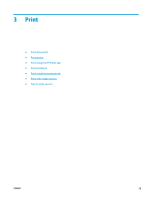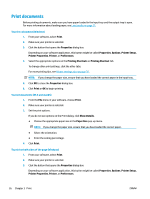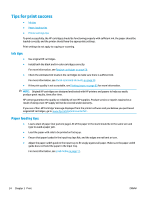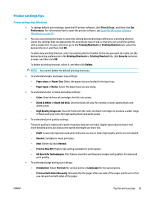HP DeskJet Ink Advantage 2600 User Guide - Page 36
Print envelopes
 |
View all HP DeskJet Ink Advantage 2600 manuals
Add to My Manuals
Save this manual to your list of manuals |
Page 36 highlights
Print envelopes Before printing envelopes, make sure you have envelopes loaded in the input tray and the output tray is open. You can load one or more envelopes into the input tray. Do not use shiny or embossed envelopes or envelopes that have clasps or windows. For more information about loading envelopes, see Load media on page 11. NOTE: For specific details on how to format text for printing on envelopes, consult the help files in your word application. To print an envelope (Windows) 1. From your software, select Print. 2. Make sure your printer is selected. 3. Click the button that opens the Properties dialog box. Depending on your software application, this button might be called Properties, Options, Printer Setup, Printer Properties, Printer, or Preferences. 4. Select appropriate options from the Paper/Quality and Layout tabs and Advanced Options dialog box. ● From the Paper type or Media drop-down list, select the appropriate paper type. ● From the Paper sizes or Paper Size drop-down list, select the appropriate envelope size. ● Select Portrait or Landscape orientation. For more printing tips, see Printer settings tips on page 35. 5. Click OK, and then click Print or OK in the Print dialog box. To print envelopes (OS X and macOS) 1. From the File menu in your software, choose Print. 2. Make sure your printer is selected. 3. Select the appropriate envelope size from the Paper Size pop-up menu. If you do not see options on the Print dialog, click Show Details. NOTE: If you change the paper size, ensure that you have loaded the correct paper. 4. From the pop-up menu, choose Paper Type/Quality, and verify the paper type setting is set to Plain Paper. 5. Click Print. 30 Chapter 3 Print ENWW