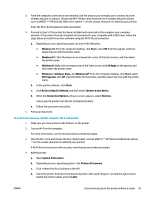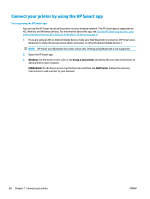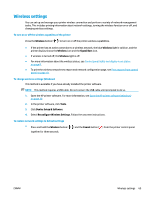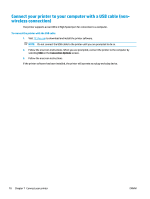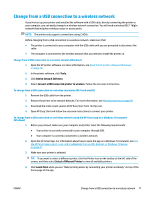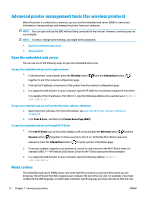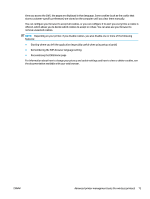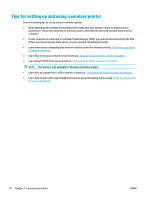HP DeskJet Ink Advantage 2600 User Guide - Page 78
Advanced printer management tools (for wireless printers), Open the embedded web server, About cookies
 |
View all HP DeskJet Ink Advantage 2600 manuals
Add to My Manuals
Save this manual to your list of manuals |
Page 78 highlights
Advanced printer management tools (for wireless printers) When the printer is connected to a network, you can use the embedded web server (EWS) to view status information, change settings, and manage the printer from your computer. NOTE: You can open and use the EWS without being connected to the Internet. However, some features are not available. NOTE: To view or change some settings, you might need a password. ● Open the embedded web server ● About cookies Open the embedded web server You can use one of the following ways to open the embedded web server. To open the embedded web server through a network 1. From the printer control panel, press the Wireless button ( together to print the network configuration page. ) and the Information button ( ) 2. Find out the IP address or hostname of the printer from the network configuration page. 3. In a supported web browser on your computer, type the IP address or hostname assigned to the printer. For example, if the IP address is 192.168.0.12, type the following address into a web browser: http:// 192.168.0.12. To open the embedded web server from the HP printer software (Windows) 1. Open the printer software. For more information, see Open the HP printer software (Windows) on page 20. 2. Click Print & Scan , and then click Printer Home Page (EWS). To open the embedded web server through Wi-Fi Direct 1. If the Wi-Fi Direct icon on the printer display is off, press and hold the Wireless button ( ) and the Resume button ( ) together for three seconds to turn it on. To find the Wi-Fi Direct name and password, press the Information button ( ) to print a printer information page. 2. From your wireless computer, turn wireless on, search for and connect to the Wi-Fi Direct name, for example: DIRECT-**-HP DeskJet 2600 series. Enter the Wi-Fi Direct password when prompted. 3. In a supported web browser on your computer, type the following address: http:// 192.168.223.1. About cookies The embedded web server (EWS) places very small text files (cookies) on your hard drive when you are browsing. These files let the EWS recognize your computer the next time you visit. For example, if you have configured the EWS language, a cookie helps remember which language you have selected so that the next 72 Chapter 7 Connect your printer ENWW