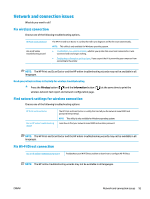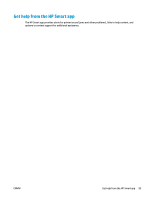HP DeskJet Ink Advantage 2600 User Guide - Page 104
Control panel ink error status, Light behavior, Cause and Solution, Resume, Ink Level, Error
 |
View all HP DeskJet Ink Advantage 2600 manuals
Add to My Manuals
Save this manual to your list of manuals |
Page 104 highlights
Light behavior The letter E and the number 4 are blinking. At the same time, the Resume light is blinking. Cause and Solution There is a paper jam. Clear the jam, and then press the Resume button ( ) to continue printing. For more information, see Jams and paper-feed issues on page 76. The letter E and the number 5 are blinking. At the same time, all lights on the control panel are blinking. The scanner is not working. Turn off the printer, and then turn it on again. If the problem persists, contact HP. The printer still prints even if the scanner is not working. The letter E and the number 6 are blinking. The printer is in an error state. 1. Turn off the printer. 2. Unplug the power cord. 3. Wait a minute, and then plug the power cord back in. 4. Turn on the printer. If the problem persists, contact HP. Control panel ink error status ● Light behavior Cause and Solution One of the Ink Level icons without segment and the Error icon One of the following might have occurred. are blinking, and the Ink Alert light is on. - The corresponding cartridge is missing. If one of the cartridges is missing, the printer enters single cartridge mode. To exit the single cartridge mode, insert the corresponding cartridge. For more information about the single cartridge mode, see Use single cartridge mode on page 58. - The corresponding cartridge is installed improperly, or still has plastic tape on it. Remove the corresponding cartridge, make sure there is no plastic tape on it, and then reinsert the cartridge securely. For more information, see Replace cartridges on page 56. 98 Chapter 8 Solve a problem ENWW