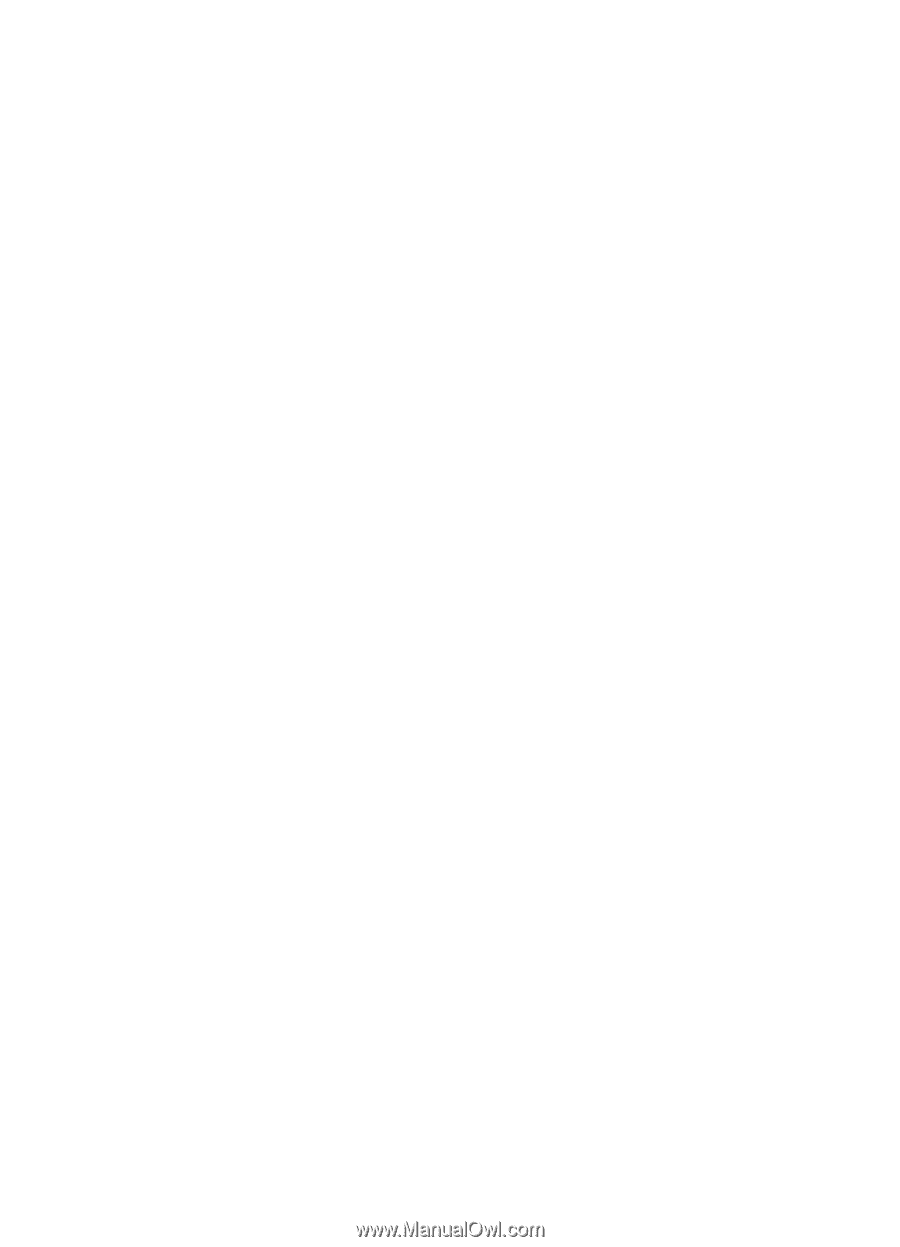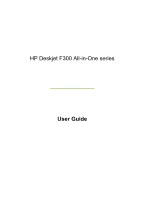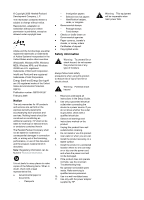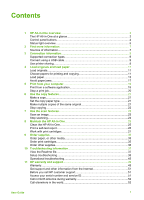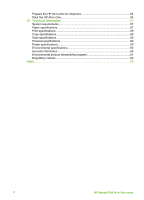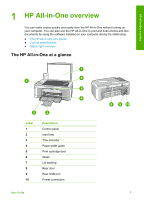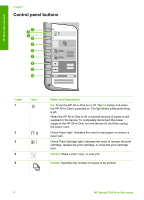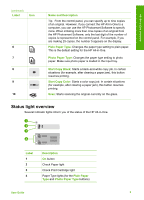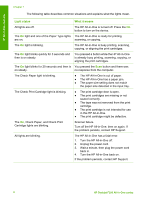Contents
1
HP All-in-One overview
........................................................................................
3
The HP All-in-One at a glance
................................................................................
3
Control panel buttons
.............................................................................................
4
Status light overview
...............................................................................................
5
2
Find more information
..........................................................................................
7
Sources of information
............................................................................................
7
3
Connection information
.......................................................................................
9
Supported connection types
...................................................................................
9
Connect using a USB cable
....................................................................................
9
Use printer sharing
.................................................................................................
9
4
Load originals and load paper
...........................................................................
11
Load originals
.......................................................................................................
11
Choose papers for printing and copying
...............................................................
11
Load paper
...........................................................................................................
13
Avoid paper jams
..................................................................................................
17
5
Print from your computer
..................................................................................
19
Print from a software application
..........................................................................
19
Stop a print job
.....................................................................................................
20
6
Use the copy features
........................................................................................
21
Make a copy
.........................................................................................................
21
Set the copy paper type
........................................................................................
21
Make multiple copies of the same original
............................................................
21
Stop copying
.........................................................................................................
22
7
Use the scan features
.........................................................................................
23
Scan an image
......................................................................................................
23
Stop scanning
.......................................................................................................
24
8
Maintain the HP All-in-One
.................................................................................
25
Clean the HP All-in-One
.......................................................................................
25
Print a self-test report
...........................................................................................
26
Work with print cartridges
.....................................................................................
27
9
Order supplies
....................................................................................................
35
Order paper, or other media
.................................................................................
35
Order print cartridges
............................................................................................
35
Order other supplies
.............................................................................................
36
10
Troubleshooting information
.............................................................................
37
View the Readme file
............................................................................................
37
Setup troubleshooting
...........................................................................................
38
Operational troubleshooting
..................................................................................
45
11
HP warranty and support
...................................................................................
49
Warranty
...............................................................................................................
49
Get support and other information from the Internet
.............................................
51
Before you call HP customer support
...................................................................
51
Access your serial number and service ID
............................................................
51
Call in North America during warranty
..................................................................
52
Call elsewhere in the world
...................................................................................
52
User Guide
1