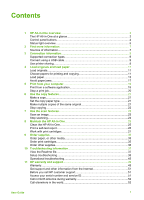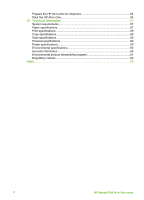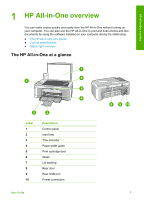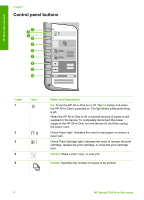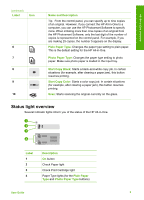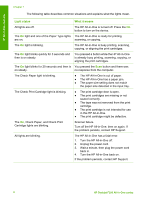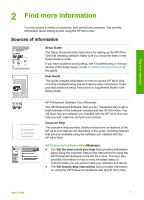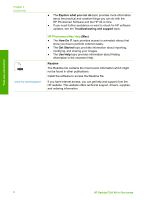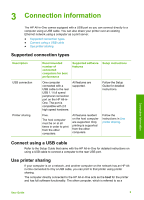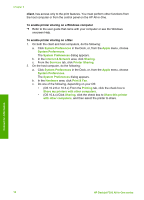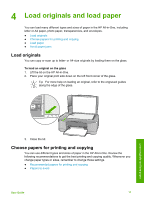HP Deskjet 320 User Guide - Page 9
The Check Print Cartridge light is blinking., Check Paper, and Check Print
 |
View all HP Deskjet 320 manuals
Add to My Manuals
Save this manual to your list of manuals |
Page 9 highlights
HP All-in-One overview Chapter 1 The following table describes common situations and explains what the lights mean. Light status What it means All lights are off. The HP All-in-One is turned off. Press the On button to turn on the device. The On light and one of the Paper Type lights The HP All-in-One is ready for printing, are on. scanning, or copying. The On light is blinking. The HP All-in-One is busy printing, scanning, copying, or aligning the print cartridges. The On light blinks quickly for 3 seconds and then is on steady. You pressed a button while the HP All-in-One is already busy printing, scanning, copying, or aligning the print cartridges. The On light blinks for 20 seconds and then is You pressed the Scan button and there was on steady. no response from the computer. The Check Paper light is blinking. ● The HP All-in-One is out of paper. ● The HP All-in-One has a paper jam. ● The paper size setting does not match the paper size detected in the input tray. The Check Print Cartridge light is blinking. ● The print cartridge door is open. ● The print cartridges are missing or not seated correctly. ● The tape was not removed from the print cartridge. ● The print cartridge is not intended for use in this HP All-in-One. ● The print cartridge might be defective. The On, Check Paper, and Check Print Cartridge lights are blinking. Scanner failure. Turn off the HP All-in-One, then on again. If the problem persists, contact HP Support. All lights are blinking. The HP All-in-One has a fatal error. 1. Turn the HP All-in-One off. 2. Unplug the power cord. 3. Wait a minute, then plug the power cord back in. 4. Turn the HP All-in-One back on. If the problem persists, contact HP Support. 6 HP Deskjet F300 All-in-One series