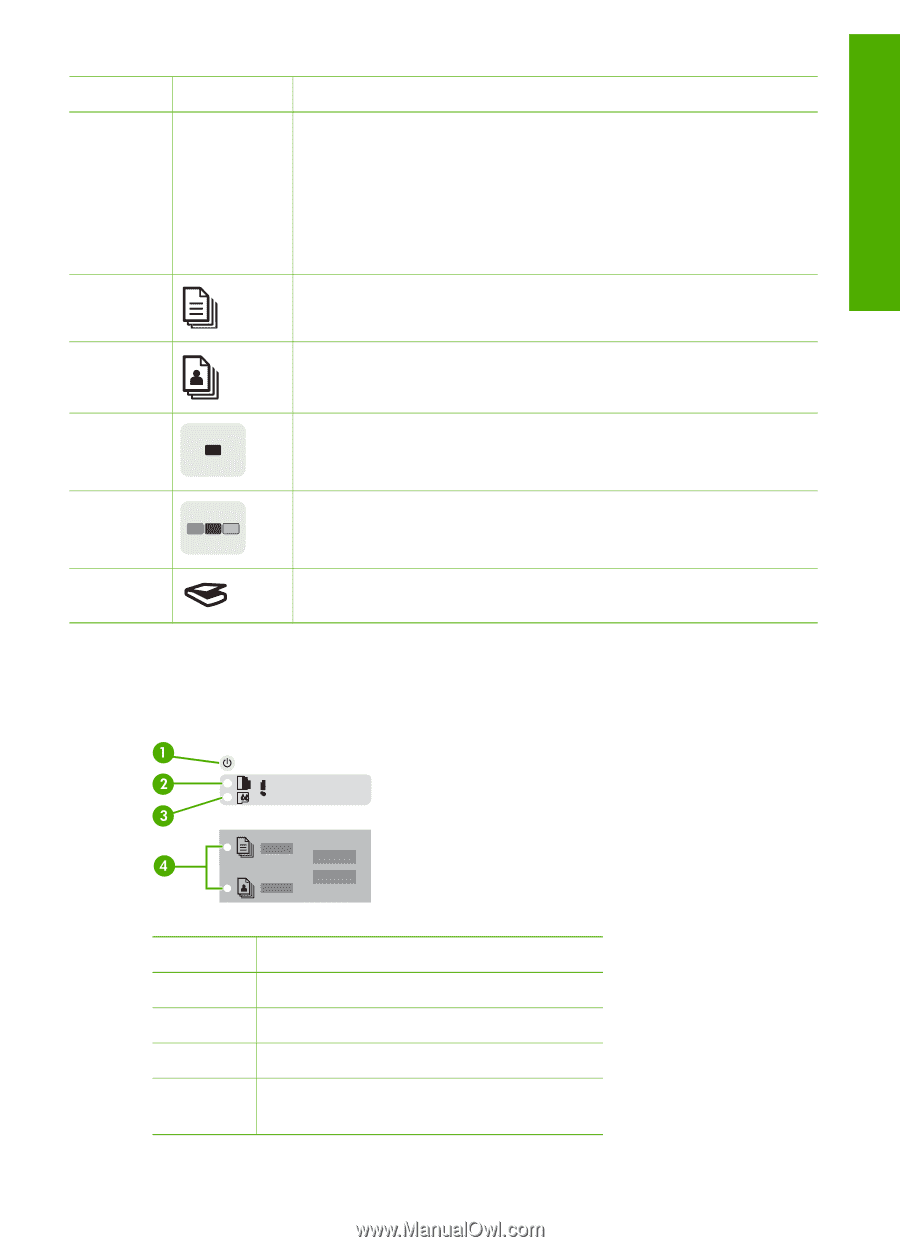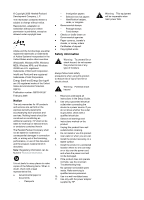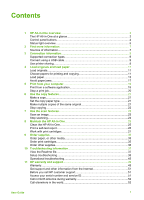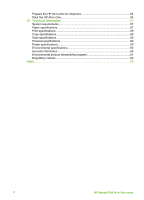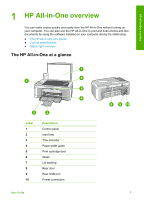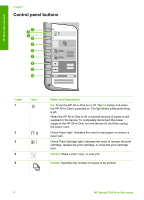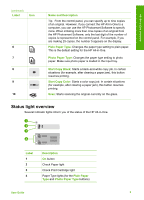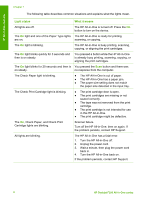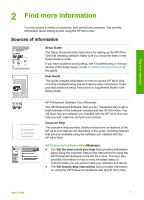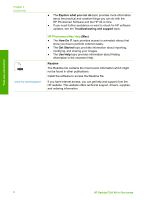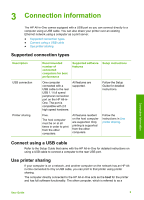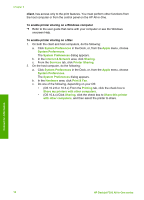HP Deskjet 320 User Guide - Page 8
Status light overview, Label, Name and Description, Plain Paper Type, Start Copy Black
 |
View all HP Deskjet 320 manuals
Add to My Manuals
Save this manual to your list of manuals |
Page 8 highlights
HP All-in-One overview (continued) Label Icon 6 7 8 9 10 Name and Description Tip From the control panel, you can specify up to nine copies of an original. However, if you connect the HP All-in-One to a computer, you can use the HP Photosmart Software to specify more. When initiating more than nine copies of an original from the HP Photosmart Software, only the last digit of the number of copies is represented on the control panel. For example, if you are making 25 copies, the number 5 appears on the display. Plain Paper Type: Changes the paper type setting to plain paper. This is the default setting for the HP All-in-One. Photo Paper Type: Changes the paper type setting to photo paper. Make sure photo paper is loaded in the input tray. Start Copy Black: Starts a black-and-white copy job. In certain situations (for example, after clearing a paper jam), this button resumes printing. Start Copy Color: Starts a color copy job. In certain situations (for example, after clearing a paper jam), this button resumes printing. Scan: Starts scanning the original currently on the glass. Status light overview Several indicator lights inform you of the status of the HP All-in-One. Label 1 2 3 4 Description On button Check Paper light Check Print Cartridge light Paper Type lights (for the Plain Paper Type and Photo Paper Type buttons) User Guide 5