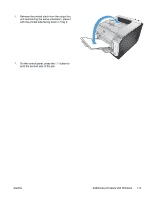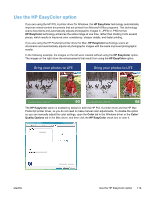HP LaserJet Pro 300 HP LaserJet Pro 300 and 400 Color M351 and M451 - User Gui - Page 136
Color, Setting description, Setting options, Edge Control, Light, Normal, Maximum, Halftone
 |
View all HP LaserJet Pro 300 manuals
Add to My Manuals
Save this manual to your list of manuals |
Page 136 highlights
Table 9-1 Manual color options Setting description Setting options Edge Control ● Off turns off both trapping and adaptive halftoning. The Edge Control setting determines the rendering ● of edges. Edge control has two components: adaptive halftoning and trapping. Adaptive ● halftoning increases edge sharpness. Trapping reduces the effect of color-plane misregistration by overlapping the edges of adjacent objects slightly. ● Light sets trapping at a minimal level. Adaptive halftoning is on. Normal sets trapping at a medium level. Adaptive halftoning is on. Maximum is the most aggressive trapping setting. Adaptive halftoning is on. Halftone Halftone options affect color output clarity and resolution. ● Smooth provides better results for large, solid-filled print areas and enhances photographs by smoothing color gradations. Select this option when uniform and smooth area fills are important. ● Detail is useful for text and graphics that require sharp distinctions among lines or colors, or images that contain a pattern or a high level of detail. Select this option when sharp edges and small details are important. Neutral Grays The Neutral Grays setting determines the method for creating gray colors used in text, graphics, and photographs. ● Black Only generates neutral colors (grays and black) by using only black toner. This guarantees neutral colors without a color cast. This setting is best for documents and grayscale viewgraphs. ● 4-Color generates neutral colors (grays and black) by combining all four toner colors. This method produces smoother gradients and transitions to other colors, and it produces the darkest black. 118 Chapter 9 Color ENWW