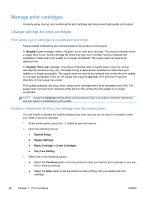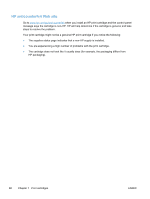HP LaserJet Pro 300 HP LaserJet Pro 300 and 400 Color M351 and M451 - User Gui - Page 84
Manage print cartridges, Change settings for print cartridges
 |
View all HP LaserJet Pro 300 manuals
Add to My Manuals
Save this manual to your list of manuals |
Page 84 highlights
Manage print cartridges Correctly using, storing, and monitoring the print cartridge can help ensure high-quality print output. Change settings for print cartridges Print when a print cartridge is at estimated end of life Supply-related notifications are communicated on the product control panel. A Low message-where is the color print cartridge: The product indicates when a supply level is low. Actual cartridge life remaining may vary. Consider having a replacement available to install when print quality is no longer acceptable. The supply does not need to be replaced now. A Very Low message. The product indicates when a supply level is very low. Actual cartridge life remaining may vary. Consider having a replacement available to install when print quality is no longer acceptable. The supply does not need to be replaced now unless the print quality is no longer acceptable. Once an HP supply has reached very low, HP's premium Protection Warranty on that supply has ended. Print-quality problems can occur when using a print cartridge that is at its estimated end of life. The supply does not need to be replaced at this point in time unless the print quality is no longer acceptable. NOTE: Using the Continue setting allows printing beyond Very Low without customer interaction and can result in unsatisfactory print quality. Enable or disable the At Very Low settings from the control panel You can enable or disable the default setting at any time, and you do not have to re-enable it when you install a new print cartridge. 1. At the control panel, press the OK button to open the menus. 2. Open the following menus: ● System Setup ● Supply Settings ● Black Cartridge or Color Cartridges ● Very Low Setting 3. Select one of the following options. ● Select the Continue option to set the product to alert you that the print cartridge is very low, but to continue printing. ● Select the Stop option to set the product to stop printing until you replace the print cartridge. 66 Chapter 7 Print cartridges ENWW