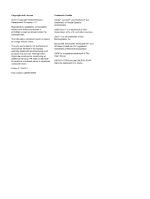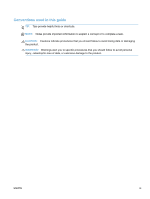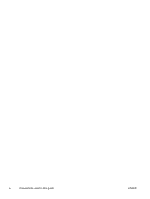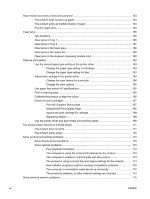5
Connect the product with Windows
............................................................................................................
41
Printer sharing disclaimer
...................................................................................................................
42
Use HP Smart Install to connect to a computer, a wired network, or a wireless network
..................
42
HP Smart Install for Windows direct connections (USB)
...................................................
42
HP Smart Install for Windows wired networks
...................................................................
42
HP Smart Install for Windows wireless networks, method 1: Temporarily connect a
USB cable
..........................................................................................................................
43
HP Smart Install for Windows wireless networks, method 2: Use WPS
............................
43
Connect with USB
..............................................................................................................................
43
CD installation
....................................................................................................................
43
Connect to a network with Windows
..................................................................................................
45
Supported network protocols
.............................................................................................
45
Install the product on a wired network with Windows
........................................................
45
Obtain the IP address
.......................................................................................
45
Install the software
............................................................................................
46
Install the product on a wireless network with Windows (wireless models only)
...............
46
Connect the product to a wireless network using WPS
....................................
47
Connect the product to a wireless network using WPS by using the control
panel menus
......................................................................................................
47
Connect the product to a wireless network using a USB cable
.........................
47
Install the software for a wireless product currently on the network
..................
48
Configure IP network settings with Windows
.....................................................................
49
View or change network settings
......................................................................
49
Set or change the product password
................................................................
49
Manually configure IPv4 TCP/IP parameters from the control panel
................
49
Link speed and duplex settings
.........................................................................
50
6
Paper and print media
..................................................................................................................................
51
Understand paper use
........................................................................................................................
52
Change the printer driver to match the paper type and size in Windows
...........................................
53
Supported paper sizes
.......................................................................................................................
54
Supported paper types and tray capacity
...........................................................................................
56
Load paper trays
................................................................................................................................
59
Load Tray 1
........................................................................................................................
59
Load Tray 2 or optional Tray 3
...........................................................................................
60
Configure trays
...................................................................................................................................
62
7
Print cartridges
.............................................................................................................................................
63
Print cartridge information
..................................................................................................................
64
Supplies views
....................................................................................................................................
65
Print cartridge views
..........................................................................................................
65
ENWW
vii