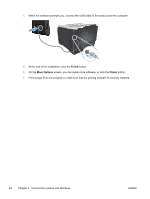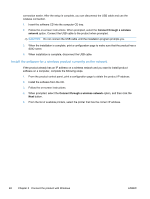HP LaserJet Pro 300 HP LaserJet Pro 300 and 400 Color M351 and M451 - User Gui - Page 66
Install the software for a wireless product currently on the network, Connect through a wireless
 |
View all HP LaserJet Pro 300 manuals
Add to My Manuals
Save this manual to your list of manuals |
Page 66 highlights
connection easier. After the setup is complete, you can disconnect the USB cable and use the wireless connection. 1. Insert the software CD into the computer CD tray. 2. Follow the on-screen instructions. When prompted, select the Connect through a wireless network option. Connect the USB cable to the product when prompted. CAUTION: Do not connect the USB cable until the installation program prompts you. 3. When the installation is complete, print a configuration page to make sure that the product has a SSID name. 4. When installation is complete, disconnect the USB cable. Install the software for a wireless product currently on the network If the product already has an IP address on a wireless network and you want to install product software on a computer, complete the following steps. 1. From the product control panel, print a configuration page to obtain the product IP address. 2. Install the software from the CD. 3. Follow the on-screen instructions. 4. When prompted, select the Connect through a wireless network option, and then click the Next button. 5. From the list of available printers, select the printer that has the correct IP address. 48 Chapter 5 Connect the product with Windows ENWW