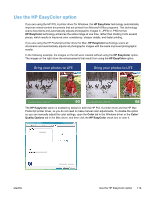HP LaserJet Pro 300 HP LaserJet Pro 300 and 400 Color M351 and M451 - User Gui - Page 142
Use HP Web Jetadmin software, Product security features, Assign a system password - troubleshooting
 |
View all HP LaserJet Pro 300 manuals
Add to My Manuals
Save this manual to your list of manuals |
Page 142 highlights
● View and change network configuration ● Set, change, or clear the product security password. NOTE: Changing network settings in the EWS might disable some of product software or features. Use HP Web Jetadmin software HP Web Jetadmin is an award-winning, industry-leading tool for efficiently managing a wide variety of networked HP devices, including printers, multifunction products, and digital senders. This single solution allows you to remotely install, monitor, maintain, troubleshoot, and secure your printing and imaging environment - ultimately increasing business productivity by helping you save time, control costs, and protect your investment. HP Web Jetadmin updates are periodically made available to provide support for specific product features. Visit www.hp.com/go/webjetadmin and click the Self Help and Documentation link to learn more about updates. Product security features The product supports security standards and recommended protocols that help you keep the product secure, protect critical information on your network, and simplify the way you monitor and maintain the product. For in-depth information about HP's secure imaging and printing solutions, visit www.hp.com/go/ secureprinting. The site provides links to white papers and FAQ documents about security features. Assign a system password Assign a password for the product so that unauthorized users cannot change the product settings. 1. Open the HP Embedded Web Server by entering the product IP address into the address line of a Web browser. 2. Click the Settings tab. 3. On the left side of the window, click the Security menu. 4. In the Device Security Settings area, click the Configure . . . button. 5. In the Device Password area, type the password in the New Password box, and type it again in the Verify password box. 6. Click the Apply button. Make note of the password and store it in a safe place. 124 Chapter 10 Manage and maintain ENWW