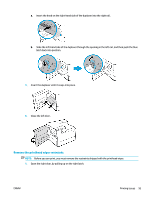HP PageWide Managed P75050 User Guide - Page 108
Improve print quality, Check for genuine HP cartridges, Use paper that meets HP specifications
 |
View all HP PageWide Managed P75050 manuals
Add to My Manuals
Save this manual to your list of manuals |
Page 108 highlights
Improve print quality Step-by-step instructions for resolving most print quality issues Troubleshoot print quality issues online. NOTE: The HP online troubleshooting wizards may not be available in all languages. You can prevent most print-quality problems by following these guidelines. ● Check for genuine HP cartridges ● Use paper that meets HP specifications ● Use the correct paper type setting in the printer driver ● Use the printer driver that best meets your printing needs ● Print a print-quality report ● Align the printhead Check for genuine HP cartridges Your cartridge may not be a genuine HP cartridge. For more information, see Counterfeit HP cartridges. Replace it with a genuine HP cartridge. Use paper that meets HP specifications Use different paper if you are having any of the following problems: ● The printing is too light or seems faded in areas. ● Specks or smears on the printed pages. ● Printed characters seem misformed. ● Printed pages are curled. Always use a paper type and weight that this product supports. In addition, follow these guidelines when selecting paper: ● Use paper that is of good quality and free of cuts, nicks, tears, spots, loose particles, dust, wrinkles, voids, staples, and curled or bent edges. ● Use paper that has not been previously printed on. ● Use paper that is designed for use in PageWide printers. ● Use paper that is not too rough. Using smoother paper generally results in better print quality. NOTE: Based on HP internal testing using a range of plain papers, HP highly recommends using papers with the ColorLok® logo for this product. For details, visit the HP print permanence website. 96 Chapter 7 Solve problems ENWW