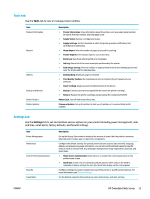HP PageWide Managed P75050 User Guide - Page 30
View or change network settings, Set or change the product password
 |
View all HP PageWide Managed P75050 manuals
Add to My Manuals
Save this manual to your list of manuals |
Page 30 highlights
View or change network settings Use the HP Embedded Web Server to view or change IP configuration settings. 1. Obtain the product IP (on the control panel dashboard, touch [Ethernet]). 2. Type the product IP address into the address bar of a web browser to open the HP Embedded Web Server. 3. Click the Network tab to obtain network information. You can change settings as needed. Set or change the product password Use the HP Embedded Web Server to set a password or change an existing password for a product on a network so unauthorized users cannot change the product settings. NOTE: For information about protecting your product password, see the Security Best Practices document on the HP secure printing website. 1. Obtain the product IP (on the control panel dashboard, touch [Ethernet]). 2. Type the product IP address into the address bar of a web browser. Click the Settings tab, click Security, and then click the General Security link. NOTE: If a password has previously been set, you are prompted to type the password. Type "admin" for User Name along with the password, and then click Apply. 3. Type the new password in the Password field and in the Confirm Password field. 4. At the bottom of the window, click Apply to save the password. Manually configure TCP/IP parameters from the control panel Use the control panel menus to manually set an IPv4 address, subnet mask, and default gateway. 1. Open the control panel dashboard (swipe the dashboard tab at the top of any screen downward, or touch the strip at the top of the home screen). 2. On the control panel dashboard, touch (Setup). 3. Touch Network Setup, and then touch one of the following: ● Ethernet Settings (for a wired network) ● Wireless Settings (for a wireless network) 4. Touch Advanced Settings, and then touch IP Settings. 5. Touch Manual, and then touch IP Address. 6. Using the numeric keypad, do the following: a. Enter the IP address, and touch Done . b. Enter the subnet mask, and touch Done . c. Enter the default gateway, and touch Done . 7. Touch Apply. 18 Chapter 2 Connect the product ENWW