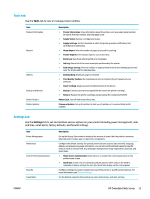HP PageWide Managed P75050 User Guide - Page 35
Tools tab, Settings tab, Tools, Settings
 |
View all HP PageWide Managed P75050 manuals
Add to My Manuals
Save this manual to your list of manuals |
Page 35 highlights
Tools tab Use the Tools tab to view or manage product utilities. Item Product Information Reports Utilities Backup and Restore Printer Restart Printer Updates Description ● Printer Information: View information about the printer, such as product serial number, service ID, firmware version, and total page count. ● Supply Status: Review cartridge level status. ● Supply Settings: Set the threshold at which the printer provides notifications that cartridges are running low. ● Usage Report: View the number of pages processed for printing. ● Printer Reports: Print various reports, such as font lists. ● Event Log: View the printer's last 50 error messages. ● Job Log: View a list of the most recent jobs performed by the printer. ● Color Usage Job Log: View the number of pages printed in black-and-white/grayscale and color for all jobs and for individual jobs. ● Bookmarking: Bookmark pages in the EWS. ● Print Quality Toolbox: Run maintenance tools to improve the print quality of your printouts. ● Asset Tracking: Assign an asset number/location to this device. ● Backup: Create a password-encrypted file that stores the printer's settings. ● Restore: Restore the printer's settings using a backup file created by the EWS. Power Cycle: Turn off and restart the printer. Firmware Updates: Set up the printer to alert you of updates or to automatically install updates. Settings tab Use the Settings tab to set and maintain various options on your product including power management, date and time, email alerts, factory defaults, and firewall settings. Item Power Management Preferences Control Panel Customization Security Email Alerts Description Set up the Energy Save mode to minimize the amount of power that the product consumes when idle and to reduce wear on electronic components. Configure the default settings for general printer features such as date and time, language, display, and anonymous usage information. You can also set the default values for specific features such as manual feed, tray and paper management, image registration, ColorLok, and Quiet Mode. ● Home Screen Customization: Add, remove, or reorder the control panel icons on the printer home screen. ● Quick Sets: Create sets of commonly used job options, which reduces the need to manually configure settings for each job. Quick Sets display on the control panel. Configure settings to prevent unauthorized use of the printer or specific printer features. For more information, see Security settings. Set the default values for the email server, alert destinations, and alert settings. ENWW HP Embedded Web Server 23