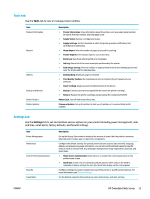HP PageWide Managed P75050 User Guide - Page 31
Link speed and duplex settings, Setup, Network Setup, Ethernet Settings, Advanced Settings, Link Speed
 |
View all HP PageWide Managed P75050 manuals
Add to My Manuals
Save this manual to your list of manuals |
Page 31 highlights
Link speed and duplex settings NOTE: This information applies only to Ethernet (wired) networks. It does not apply to wireless networks. The link speed and communication mode of the print server must match the network hub. For most situations, leave the product in automatic mode. Incorrect changes to the link speed and duplex settings might prevent the product from communicating with other network devices. If you need to make changes, use the printer control panel. NOTE: Making changes to these settings causes the product to turn off and then on. Make changes only when the product is idle. 1. Open the control panel dashboard (swipe the dashboard tab at the top of any screen downward, or touch the strip at the top of the home screen). 2. On the control panel dashboard, touch (Setup). 3. Touch Network Setup, and then touch Ethernet Settings. 4. Touch Advanced Settings, and touch Link Speed. 5. Select one of the following options: Setting Automatic 10-Full 10-Half 100-Full 100-Half 1000BT Description The print server automatically configures itself for the highest link speed and communication mode allowed on the network. 10 Mbps, full-duplex operation 10 Mbps, half-duplex operation 100 Mbps, full-duplex operation 100 Mbps, half-duplex operation 1000 Mbps, full-duplex operation ENWW Manage network settings 19