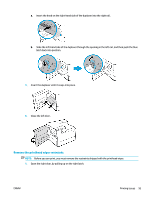HP PageWide Managed P75050 User Guide - Page 110
Print a print-quality report, Align the printhead, Connectivity issues
 |
View all HP PageWide Managed P75050 manuals
Add to My Manuals
Save this manual to your list of manuals |
Page 110 highlights
NOTE: Download additional printer drivers from the HP Customer Support website. Print a print-quality report Run a Print Quality report and follow the instructions. For more information, see Information pages. Align the printhead 1. On the control panel, touch the Support Tools icon. 2. In the display, touch the Troubleshooting icon, and then Print Quality. 3. Touch Tools, and then Align Printhead. 4. Follow the prompts on the control panel. Connectivity issues HP Print and Scan Doctor Use an HP online troubleshooting wizard. The HP Print and Scan Doctor is a utility that will try to diagnose and fix the issue automatically. NOTE: This utility is available only for Windows operating systems. ● Troubleshoot your wireless problem, whether your printer has never been connected or it was connected and is no longer working. ● Troubleshoot a firewall or antivirus issue, if you suspect that it is preventing your computer from connecting to the printer. NOTE: The HP Print and Scan Doctor and the HP online troubleshooting wizards may not be available in all languages. ● Solve USB direct-connect problems 98 Chapter 7 Solve problems ENWW