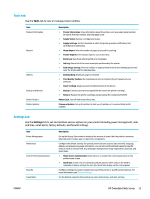HP PageWide Managed P75050 User Guide - Page 33
Open the EWS, Features, Home tab
 |
View all HP PageWide Managed P75050 manuals
Add to My Manuals
Save this manual to your list of manuals |
Page 33 highlights
● Starting where you left the application (especially useful when using setup wizards). ● Remembering the EWS browser language setting. ● Personalizing the EWS home page. For information about how to change your privacy and cookie settings and how to view or delete cookies, see the documentation available with your web browser. Open the EWS To open the EWS, do one of the following: ● In a supported web browser, type the product IP address into the address box. (To obtain the IP address, on the control panel dashboard, touch [Ethernet].) ● In the printer software, open the HP Printer Assistant and on the Print tab, click Printer Home Page (EWS). For more information, see Open the HP Printer Assistant. ● In OS X, use HP Utility or click System Preferences > Printers > HP PageWide P75050-60 > Options & Supplies > General > Show Printer Webpage. NOTE: If an error occurs while opening the EWS, confirm that the proxy settings are correct for your network. TIP: After you open the URL, bookmark it so that you can return to it quickly in the future. Features Home tab Print tab HP JetAdvantage tab Network tab Tools tab Settings tab NOTE: Changing network settings in the EWS might disable some product or product software features. Home tab Use the Home tab to access frequently used items from the Web Services, Network, Tools, and Settings tabs. NOTE: Not all of the following items are visible by default. Use the Personalize button to show or hide the items of your choice. Item Energy Save Settings Printer Update Estimated Cartridge Levels Description Configure energy-saving features that switch the printer to Sleep Mode or turn the printer on or off automatically. Check for new printer updates. Review cartridge level status. ENWW HP Embedded Web Server 21