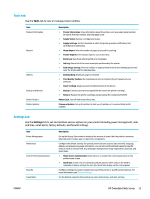HP PageWide Managed P75050 User Guide - Page 34
Print tab, HP JetAdvantage tab, Network tab, Print, Continue, Network
 |
View all HP PageWide Managed P75050 manuals
Add to My Manuals
Save this manual to your list of manuals |
Page 34 highlights
Item Network Summary Print Quality Toolbox Wireless Setup Wizard Wi-Fi Direct AirPrint Printer Information Administrator Backup Firewall Printer Reports Usage Report Description View wired (802.3) status or wireless (802.11) status. Run maintenance tools to improve print quality of your printouts. Set up a wireless connection using the wizard. Set up Wi-Fi Direct to print from a mobile device directly to the printer without connecting to a wireless network. Set up AirPrint™ for printing from Apple-supported products. View information about the printer, such as product serial number, service ID, firmware version, and total page count. Set up administrator control of printer features. Back up the printer settings into a password-encrypted file. Configure the network firewall. Print the information pages about your printer. Display usage counters for print jobs. NOTE: Settings for this page are automatically saved in the web browser's cookies. If the web browser's cookies are deleted, these settings are lost. Print tab Use the Print tab to configure the product's print features. Item Print Settings Restrict Color Description Configure general settings for printing (such as quality), duplexing (printing on two sides), PCL fonts, and PostScript errors. Set up and manage user access to color printing. HP JetAdvantage tab Use the HP JetAdvantage tab to configure easy-to-use workflow and printing solutions that are both network- and cloud-based. HP JetAdvantage is designed to help your business manage its fleet of printers and scanners. HP JetAdvantage includes solutions for security, management, workflow, and mobile printing. To enable HP JetAdvantage, make sure the printer is connected to the network and the Internet, and click Continue. Follow the onscreen instructions. Network tab Use the Network tab to configure and secure network settings for the product when it is connected to an IPbased network. The Network tab does not appear if the product is connected to other types of networks. You can enable or disable unused protocols and services. These protocol and services can also be protected from being changed by setting the EWS admin password. For a list of network protocols and services, see Supported network protocols. 22 Chapter 3 Printer management and services ENWW