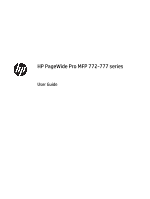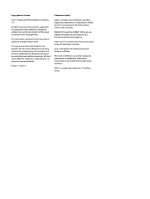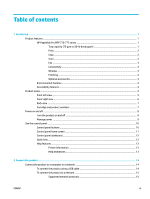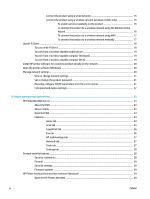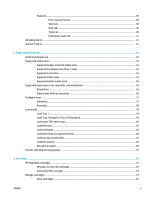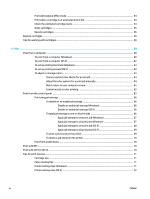Connect the product using a wired network
..................................................................
15
Connect the product using a wireless network (wireless models only)
.........................
16
To enable wireless capability on the product
..............................................
16
To connect the product to a wireless network using the Wireless Setup
Wizard
...........................................................................................................
16
To connect the product to a wireless network using WPS
...........................
17
To connect the product to a wireless network manually
.............................
17
Use Wi-Fi Direct
....................................................................................................................................................
18
To turn on Wi-Fi Direct
.......................................................................................................................
18
To print from a wireless-capable mobile device
...............................................................................
19
To print from a wireless-capable computer (Windows)
....................................................................
19
To print from a wireless-capable computer (OS X)
...........................................................................
19
Install HP printer software for a wireless product already on the network
.......................................................
20
Open the printer software (Windows)
.................................................................................................................
20
Manage network settings
....................................................................................................................................
20
View or change network settings
.....................................................................................................
21
Set or change the product password
................................................................................................
21
Manually configure TCP/IP parameters from the control panel
.......................................................
21
Link speed and duplex settings
........................................................................................................
22
3
Printer management and services
.................................................................................................................
23
HP Embedded Web Server
...................................................................................................................................
23
About the EWS
...................................................................................................................................
23
About cookies
....................................................................................................................................
23
Open the EWS
....................................................................................................................................
24
Features
.............................................................................................................................................
24
Home tab
.........................................................................................................................
24
Scan tab
...........................................................................................................................
25
Copy/Print tab
.................................................................................................................
26
Fax tab
.............................................................................................................................
26
HP JetAdvantage tab
......................................................................................................
27
Network tab
....................................................................................................................
27
Tools tab
..........................................................................................................................
27
Settings tab
.....................................................................................................................
28
Product security features
....................................................................................................................................
28
Security statements
..........................................................................................................................
28
Firewall
..............................................................................................................................................
29
Security settings
...............................................................................................................................
29
Firmware updates
.............................................................................................................................
29
HP Printer Assistant in the printer software (Windows)
.....................................................................................
29
Open the HP Printer Assistant
...........................................................................................................
29
iv
ENWW