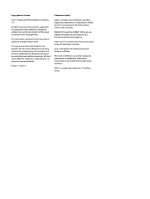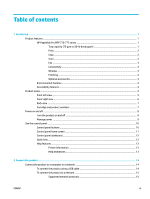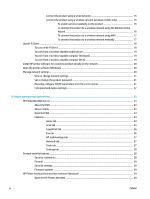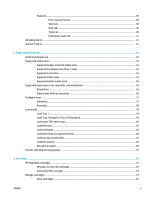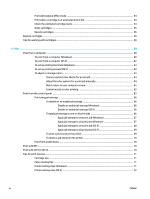7
Copy and scan
..............................................................................................................................................
73
Copy
.....................................................................................................................................................................
73
Copy settings
.....................................................................................................................................
73
Adjust lightness or darkness for copies
.........................................................................
73
Select a paper tray for copies
.........................................................................................
73
Reduce or enlarge a copy
................................................................................................
74
Load and copy identification cards
...................................................................................................
74
Copy photos
.......................................................................................................................................
75
Load and copy mixed-size originals
..................................................................................................
75
Copy on both sides automatically
.....................................................................................................
76
Cancel a copy job
...............................................................................................................................
76
Scan
......................................................................................................................................................................
76
Scan to a USB drive
............................................................................................................................
76
Scan to a computer
............................................................................................................................
77
To set up scan to computer
.............................................................................................
77
Set up scanning to a computer (Windows)
...................................................
77
Set up scanning to a computer (OS X)
..........................................................
77
To scan to a computer from the control panel
...............................................................
77
Scan to email
.....................................................................................................................................
78
To set up scan to email
...................................................................................................
78
To scan a document or photo to email
...........................................................................
78
To change account settings
............................................................................................
78
Change account settings in the EWS
............................................................
79
Change account settings (OS X)
...................................................................
79
Scan to a network folder
...................................................................................................................
79
To set up scan to a network folder
.................................................................................
79
To scan to a network folder
............................................................................................
79
Scan to SharePoint
............................................................................................................................
80
To set up scan to SharePoint
..........................................................................................
80
To scan to SharePoint
.....................................................................................................
80
Scan using HP scanning software
.....................................................................................................
80
To scan using HP scanning software (Windows)
............................................................
81
To scan using HP scanning software (OS X)
....................................................................
81
Scan using other software
................................................................................................................
81
To scan from a TWAIN-compliant program
....................................................................
81
To scan from a WIA-compliant program
.........................................................................
82
Scan using Webscan
..........................................................................................................................
82
Scan documents as editable text
......................................................................................................
83
Guidelines for scanning documents as editable text
.....................................................
83
To scan a document to editable text (Windows)
............................................................
84
To scan documents as editable text (OS X)
....................................................................
84
ENWW
vii