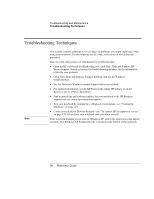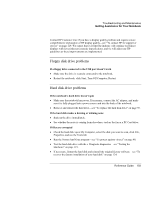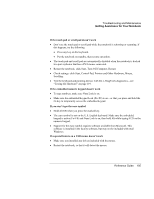HP Pavilion zt1100 HP Pavilion zt1100/xz200 Series and HP Omnibook xt1500 Note - Page 100
CD and DVD problems
 |
View all HP Pavilion zt1100 manuals
Add to My Manuals
Save this manual to your list of manuals |
Page 100 highlights
Troubleshooting and Maintenance Getting Assistance for Your Notebook CD and DVD problems If you can't boot from a CD in the DVD/CD-RW drive • Make sure the CD is bootable, such as the Recovery CDs. • Make sure DVD/CD-RW drive is selected as the boot device-see "To change the boot device" on page 30. • Restart the notebook. • Test the DVD/CD-RW drive with the e-Diagtools diagnostics-see "Testing the Hardware" on page 119. If a CD or DVD plays erratically • Dirt or smudges can cause a disk to skip. Clean the disk with a soft cloth. If the disk is badly scratched, it will probably have to be replaced. • Some DVDs include software called "PC Friendly." You generally should not install this software, as it can cause errors or erratic play. If needed, uninstall it and restart your notebook. If a DVD movie stops playing in the middle • You may have accidentally paused the DVD movie. Press the Play button to resume. • The DVD may be double-sided. Open the DVD tray, and read the text near the center hole of the disk. If it says Side A, flip the disk over, close the tray, and press the Play button to continue playing the movie. If you get a Region Code error when playing a DVD movie • DVDs can have regional codes embedded in the disk data. These codes prevent DVD movies from being played outside the region of the world in which they are sold. If you get a Region Code error, you are trying to play a DVD intended for a different region. Important: most DVD drives let you change the region code only a limited number of times (usually no more than four). Please note that when you reach this limit, your last change to the region code will be hard-coded on the DVD drive, and will be permanent. Your HP warranty does not cover the expense of correcting this situation. Refer to the help for your DVD player software for details about setting region codes. 100 Reference Guide