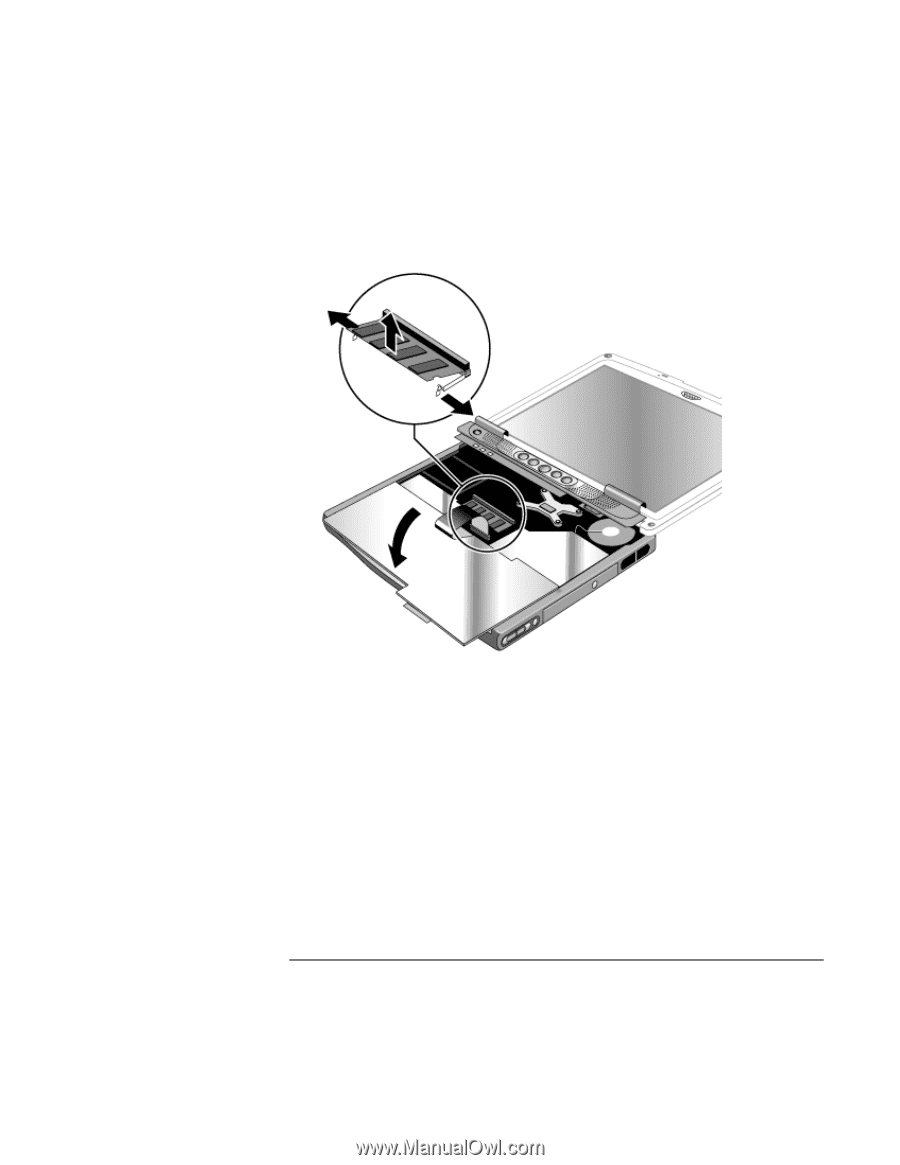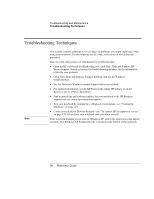HP Pavilion zt1100 HP Pavilion zt1100/xz200 Series and HP Omnibook xt1500 Note - Page 94
connector into its socket until it clicks into place.
 |
View all HP Pavilion zt1100 manuals
Add to My Manuals
Save this manual to your list of manuals |
Page 94 highlights
Add-On Devices Installing Additional RAM 9. Release the two latches at the sides of the RAM module by pressing them outward, so that the free edge of the module pops up. 10. Pull the module out of the connector. 11. Carefully insert the edge of the new RAM module into the connector at about a 30° angle until it is fully seated. Then press down on both sides until the latches snap closed. 12. Move the keyboard back into position. Slide its front edge into the notebook's case, then lower the top of the keyboard into place. 13. Retighten the three screws along the top of the keyboard. 14. Make sure the cable is securely connected to the plastic panel. If needed, press the connector into its socket until it clicks into place. 15. Bend the center of the panel upward slightly, insert the tabs on the ends of the panel into the slots in the notebook's case, and fit the panel's hinge covers over the hinges. Gently press the panel into place. 16. Reinstall the screws in the backs of the display hinge covers. 17. Reinstall the battery. 94 Reference Guide