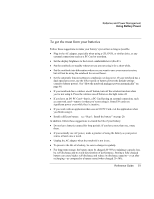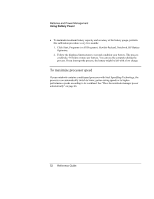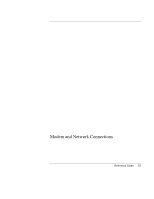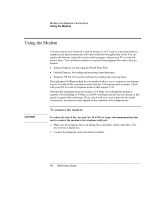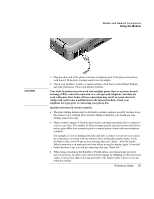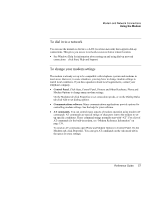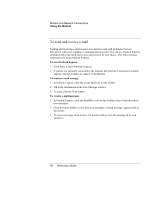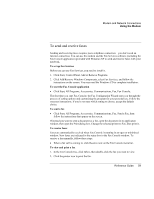HP Pavilion zt1100 HP Pavilion zt1100/xz200 Series and HP Omnibook xt1500 Note - Page 56
To connect to the Internet, To disconnect from the Internet
 |
View all HP Pavilion zt1100 manuals
Add to My Manuals
Save this manual to your list of manuals |
Page 56 highlights
Modem and Network Connections Using the Modem To connect to the Internet Signing up with an Internet Service Provider Before you can connect to the Internet, you need to set up an account with an Internet Service Provider (ISP). In some countries, Hewlett-Packard provides easy Internet signup so that you can connect quickly to an ISP. 1. Connect your modem-see the previous topic. 2. If available, double-click the Easy Internet Signup icon on the desktop. This launches the New Connection wizard, which helps you locate an ISP in your area, transfer an existing Internet account to this notebook, or set up an Internet connection manually. -or- If available, click Start, All Programs, Easy Internet Signup, and select one of the listed ISPs. This begins the registration process for the ISP you choose. Connecting to the Internet 1. Click Start, Internet (Internet Explorer). For your first connection, you'll be prompted for information about your connection. 2. Click the Connect button in the Network Connections window. You can set the notebook to display a taskbar icon (two connected computers) whenever you have successfully connected to the Internet: click Start, Control Panel, Network and Internet Connections, Network Connections. Then right-click the connection, select Properties, and select the icon option. To disconnect from the Internet You remain connected to the Internet until you turn off the notebook, disconnect the phone line from the notebook, or give a command to hang up the connection. • Double-click the connect icon in the taskbar, and click Disconnect. (You can enable this icon as described in "To connect to the Internet" on page 56.) -or- Click Start, Control Panel, Network and Internet Connections, Network Connections, then right-click the connection and select Disconnect. 56 Reference Guide