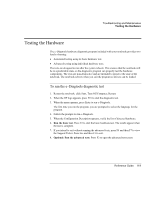HP Pavilion zt1100 HP Pavilion zt1100/xz200 Series and HP Omnibook xt1500 Note - Page 115
Printing problems
 |
View all HP Pavilion zt1100 manuals
Add to My Manuals
Save this manual to your list of manuals |
Page 115 highlights
Troubleshooting and Maintenance Getting Assistance for Your Notebook • Heavy modem use can affect battery operating time. • PC Card use can affect battery operating time. • The battery gauge may need to be calibrated. Restart the notebook, press F6 when the HP logo appears, and follow the instructions that appear onscreen. The process calibrates the battery, and requires four to five hours. You cannot use the notebook during this process. If the Time Remaining for the battery seems incorrect • The Time Remaining is an estimate based on the rate at which the notebook is using power at that instant. So, if you check the Time Remaining while the notebook is using a good deal of power (such as when reading from a CD or DVD), the value will likely show less time remaining than you really have, since you will probably later switch to tasks that require less power. If the notebook doesn't go on standby as expected • If you have a connection to another computer, the notebook won't go on standby if the connection is active. • If the notebook is performing an operation, it normally waits for the operation to finish before going on standby. If the notebook doesn't automatically hibernate as expected • Make sure hibernate support is enabled: click Start, Control Panel, Performance and Maintenance, Power Options, then click the Hibernate tab. Also, check the Power Schemes tab. Make sure the hibernation timeouts for AC power and battery power are not set to Never. Printing problems Hint You can solve most printing problems by using the printing troubleshooter in Windows Help and Support. If a printer doesn't print • Make sure the printer is on and has paper in it. • Make sure you are using the correct printer cable or cable adapter, and that the cable is secure at both ends. • Check for printer errors. Reference Guide 115