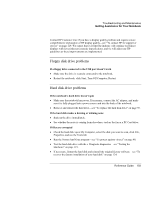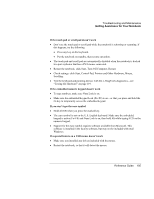HP Pavilion zt1100 HP Pavilion zt1100/xz200 Series and HP Omnibook xt1500 Note - Page 107
Modem problems
 |
View all HP Pavilion zt1100 manuals
Add to My Manuals
Save this manual to your list of manuals |
Page 107 highlights
Troubleshooting and Maintenance Getting Assistance for Your Notebook • Use the memory troubleshooter in Windows Help and Support. • If you are having memory problems while running MS-DOS programs, use the application and software problems troubleshooter in Windows Help and Support. • Not all third-party memory cards have been tested for use with the notebook. Please check the HP Notebook web site (www.hp.com/notebooks) for a list of approved and tested memory cards. • Test your notebook's memory with the e-Diagtools diagnostics-see "Testing the Hardware" on page 119. If memory doesn't increase after adding RAM • Make sure your notebook is using only DDR 266 RAM modules. Modem problems If the modem seems slow • Check for excess static or noise on the line, which reduces the overall transmission speed. If necessary, contact your telephone company about fixing this type of problem. • If you're dialing internationally, line noise is often difficult or impossible to eliminate. • If you have call-waiting, disable it-your telephone company can provide instructions. • Eliminate extra connections in the line. If possible, connect directly to the wall jack. • Try another telephone line, preferably one normally used for a fax machine or modem. If the modem doesn't dial or no dial tone is detected • Check all cables and connections. • Connect a standard telephone to the phone line and make sure the line is working. • Make sure someone else isn't using the same phone line. • Try another telephone line, preferably one normally used for a fax machine or modem. • If you're in a foreign country/region, the dial tone may not be recognized by the modem. Click Start, Control Panel, Printers and Other Hardware, Phone and Modem Reference Guide 107