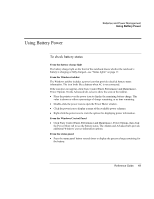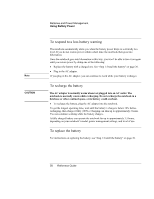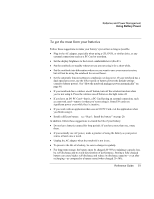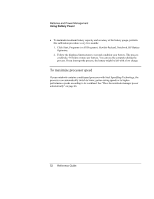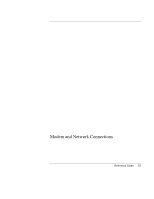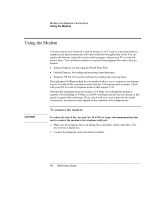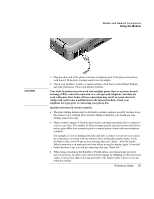HP Pavilion zt1100 HP Pavilion zt1100/xz200 Series and HP Omnibook xt1500 Note - Page 50
To respond to a low-battery warning, To recharge the battery, To replace the battery
 |
View all HP Pavilion zt1100 manuals
Add to My Manuals
Save this manual to your list of manuals |
Page 50 highlights
Note CAUTION Batteries and Power Management Using Battery Power To respond to a low-battery warning The notebook automatically alerts you when the battery power drops to a critically low level. If you do not restore power within a short time, the notebook then goes into hibernation. Once the notebook goes into hibernation in this way, you won't be able to turn it on again until you restore power by doing one of the following: • Replace the battery with a charged one. See "Step 1: Install the battery" on page 20. • Plug in the AC adapter. If you plug in the AC adapter, you can continue to work while your battery recharges. To recharge the battery The AC adapter is normally warm whenever plugged into an AC outlet. The notebook is normally warm while recharging. Do not recharge the notebook in a briefcase or other confined space, or its battery could overheat. • To recharge the battery, plug the AC adapter into the notebook. To get the longest operating time, wait until the battery's charge is below 50% before recharging, then charge it fully (100%). Charging can take up to approximately 3 hours. You can continue working while the battery charges. A fully charged battery can operate the notebook for up to approximately 3.5 hours, depending on your notebook's model, power management settings, and level of use. To replace the battery For instructions on replacing the battery, see "Step 1: Install the battery" on page 20. 50 Reference Guide