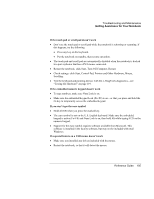HP Pavilion zt1100 HP Pavilion zt1100/xz200 Series and HP Omnibook xt1500 Note - Page 110
One-Touch button problems
 |
View all HP Pavilion zt1100 manuals
Add to My Manuals
Save this manual to your list of manuals |
Page 110 highlights
Troubleshooting and Maintenance Getting Assistance for Your Notebook If the modem connects, but transferred data is bad • In Control Panel, open Phone and Modem Options. Make sure the hardware settings match on sending and receiving modems. If the modem causes an ERROR message • A string of AT commands may contain an incorrect command. If you entered commands as extra settings for the modem in Control Panel or in your communications software, check the commands. If the modem doesn't fax • If you're using fax Class 2 in the fax software, try using Class 1. • Close any other communications programs. • If you're faxing by printing from an application, make sure you've selected the fax printer. • Try turning off power management features temporarily. If the modem clicks repeatedly but doesn't connect • Make sure you're using an analog telephone line. You must not use a digital line. In a hotel, ask for a data line. • Check all cables and connections. One-Touch button problems If One-Touch buttons are not working properly • Make sure the items associated with the buttons are the ones you want-see "To use the One-Touch buttons" on page 33. If the onscreen display does not appear when pressing a One-Touch button • Make sure the Onscreen Display is enabled-see "To use the One-Touch buttons" on page 33. 110 Reference Guide