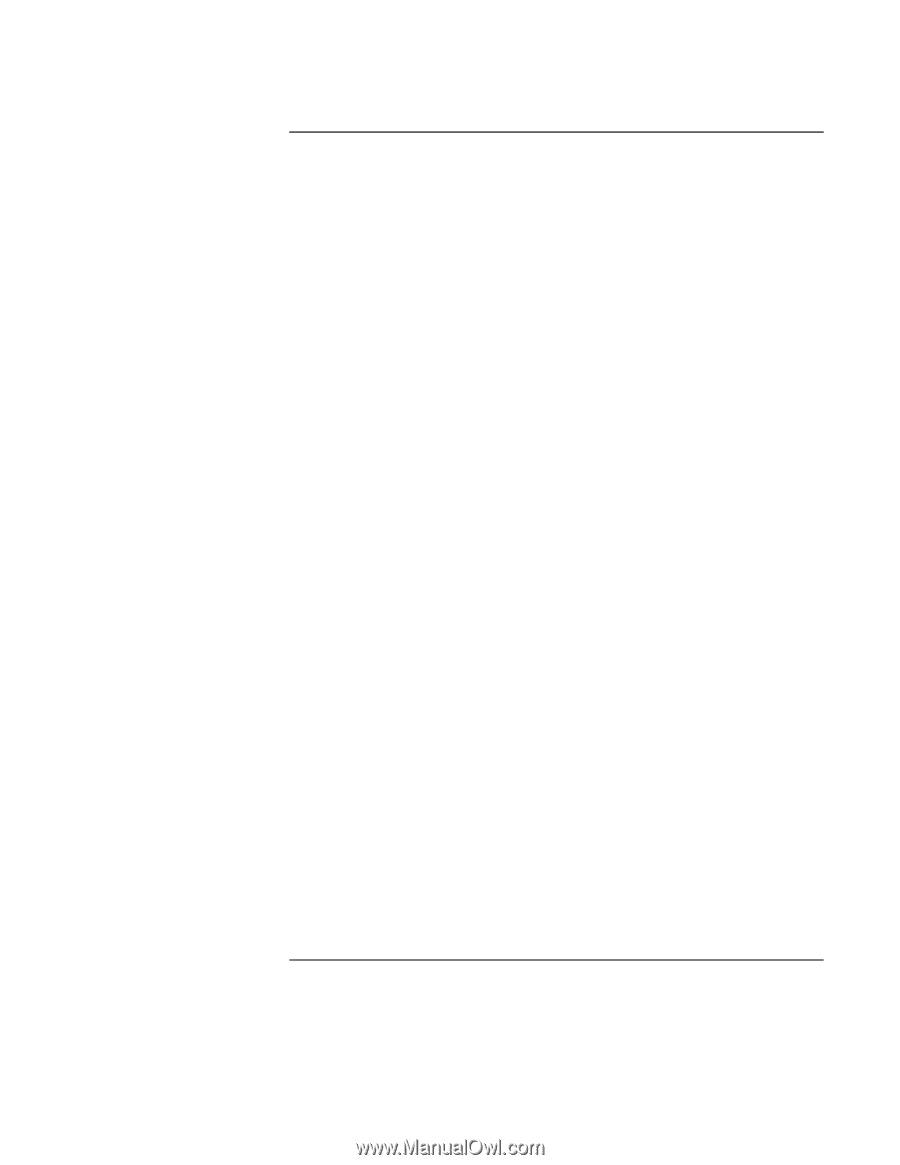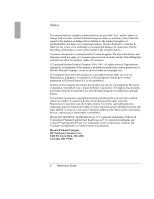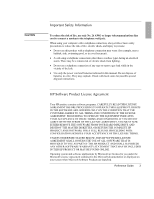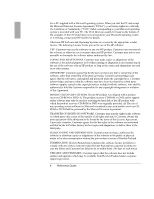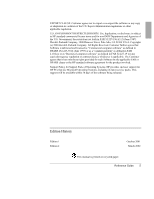Reference Guide
7
Contents
Getting Started with Your HP Notebook
.....................................................................
11
Taking Inventory
.........................................................................................................
12
What’s in the box?
................................................................................................
12
To buy accessories
................................................................................................
13
To find more information
......................................................................................
13
Identifying Parts of the Notebook
...............................................................................
14
Front view
.............................................................................................................
14
Back view
..............................................................................................................
15
Bottom view
..........................................................................................................
16
Status lights
...........................................................................................................
17
Multimedia buttons and status panel (selected models)
........................................
19
Setting Up Your Notebook
.........................................................................................
20
Step 1: Install the battery
.......................................................................................
20
Step 2: Connect AC power
....................................................................................
22
Step 3: Connect a phone line
.................................................................................
23
Step 4: Turn on the notebook
................................................................................
24
Step 5: Set up Windows
........................................................................................
24
Step 6: Register your notebook
.............................................................................
25
To connect to the Internet
......................................................................................
25
Basic Operation
..............................................................................................................
27
Operating Your Notebook
...........................................................................................
28
To turn the notebook on and off
............................................................................
28
To reset the notebook
............................................................................................
29
To change the boot device
.....................................................................................
30
To use the touch pad
.............................................................................................
30
To use the Fn hot keys
..........................................................................................
32
To use the One-Touch buttons
..............................................................................
33
To use the Windows and Applications keys
..........................................................
34
To use the embedded keypad
................................................................................
34
To use the Alt GR key
...........................................................................................
35
To adjust the display
.............................................................................................
35
To adjust the volume
.............................................................................................
36
To mute the notebook
............................................................................................
37
To optimize video performance
............................................................................
37
Securing Your Notebook
............................................................................................
38
To set up password protection
...............................................................................
38
To lock your computer
..........................................................................................
39
To attach a security cable
......................................................................................
39
To protect against viruses
......................................................................................
40
Working in Comfort with a Notebook PC
..................................................................
41
Taking Care of Your Notebook
..................................................................................
43
To protect your hard disk drive
.............................................................................
43