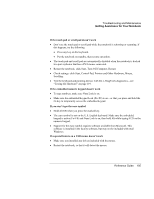HP Pavilion zt1100 HP Pavilion zt1100/xz200 Series and HP Omnibook xt1500 Note - Page 109
In Control Panel, open Phone and Modem Options. Select the modem and click
 |
View all HP Pavilion zt1100 manuals
Add to My Manuals
Save this manual to your list of manuals |
Page 109 highlights
Troubleshooting and Maintenance Getting Assistance for Your Notebook If the modem will not connect at any speed • Make sure you're using an analog telephone line. You must not use a digital line. In a hotel, ask for a data line. • Make sure the telephone line goes directly from the notebook's modem phone jack to the telephone jack on the wall. • If you have a single telephone line for voice and modem use, make sure no one else is using the line and that the phone is not off the hook. • Try another telephone line, preferably one normally used for a fax machine or modem. • Contact your Internet Service Provider (ISP). It's possible that service may be unavailable temporarily or that your settings are incorrect. • Restart your notebook and attempt another connection. • Download the latest modem driver from the technical support area of the HP notebook web site (www.hp.com/notebooks). • Run the modem diagnostics: 1. Click Start, Control Panel, Printers and Other Hardware, Phone and Modem Options. 2. Click the Modems tab, and select the modem you want to test. 3. Click Properties, Diagnostics, Query Modem. If the modem isn't detected • Check the modem setup. In Control Panel, open Phone and Modem Options. • Click Start, Control Panel, Performance and Maintenance, System. On the Hardware tab, open the Device Manager. If the modem is disabled, try to enable it. If it has a conflict, try disabling another device. • If you're running fax software using fax Class 2, try using Class 1. If the modem dials but you can't hear it • If available, make sure the mute indicator is turned off. If it's on, press the mute button. • Check the speaker volume setting and mute setting. • In Control Panel, open Phone and Modem Options. Select the modem and click Properties, then check the volume setting on the Modem tab. Reference Guide 109