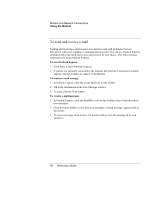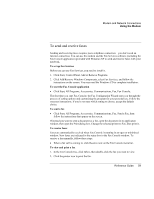HP Pavilion zt1100 HP Pavilion zt1100/xz200 Series and HP Omnibook xt1500 Note - Page 63
Click Start, Control Panel, Network and Internet Connections, then double-click
 |
View all HP Pavilion zt1100 manuals
Add to My Manuals
Save this manual to your list of manuals |
Page 63 highlights
Modem and Network Connections Making Wireless Network Connections (selected models) 2. The wireless indicator light is lit whenever the wireless function is on. If the indicator isn't lit, do one of the following: Press the wireless on-off button on the left side of the notebook. -or- Click Start, Connect To, Wireless Network Connection. -or- Click Start, Control Panel, Network and Internet Connections, then double-click the wireless network connection icon. If you're within range of your wireless network, your notebook automatically connects. To check the status of your wireless connection, open Network Connections in Control Panel and double-click the connection. Turning off communication and ending a connection 1. Important: close any files that reside on other network computers. 2. To turn off the wireless function without turning off your notebook, do one of the following: Press the wireless on-off button. -or- Right-click the wireless network connection icon in the taskbar and select Disable. Turning the notebook off or putting it on standby or into hibernation also turns off the wireless function. Reference Guide 63