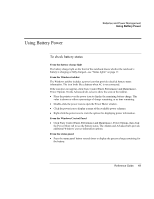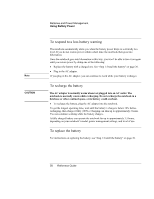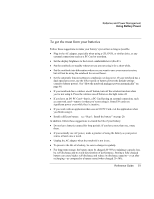HP Pavilion zt1100 HP Pavilion zt1100/xz200 Series and HP Omnibook xt1500 Note - Page 46
Managing Power Consumption
 |
View all HP Pavilion zt1100 manuals
Add to My Manuals
Save this manual to your list of manuals |
Page 46 highlights
Batteries and Power Management Managing Power Consumption Managing Power Consumption When you're running your notebook on battery power, you will want to maximize operating time without compromising performance. Your notebook is designed to help you reduce power consumption and extend battery life without needing to turn it off. • During idle periods, the notebook automatically enters power-saving modes after specified timeout periods. You can adjust these timeouts to suit your working habits. • You can manually send the notebook into a power-saving mode at any time by pressing the appropriate key-see "To manage power manually" on page 48. How the notebook manages power automatically Your notebook automatically goes on standby or into hibernation and standby, and turns off the hard disk and display based on values set in Power Options in Control Panel. Automatic action Turns off hard disk. Turns off the hard disk drive. This is usually set to occur shortly after the display is turned off. Turns off display. Turns off the display to conserve battery power and extend the life of the display. Enters standby. Maintains your current session in RAM, and turns off the display and other components to conserve battery power. Enters hibernation. Saves your current session to the hard disk, then turns off the notebook. Lowers CPU speed (Pentium models only). Switches to the lower CPU speed to use power more efficiently. See below. Occurs after... The hard disk is not accessed for the specified interval. No keyboard, pointing device, or other input activity occurs for the specified interval. No pointing devices are used, no disk drive is accessed, and no port is active for the specified interval. The notebook stays on standby for the specified interval. The AC adapter is unplugged. To resume... Begin using the notebook: the hard disk turns on when needed. Press any key or move a pointing device to turn on the display. Press the power button to resume your session. Press the power button to resume your session. Plug in the AC adapter. 46 Reference Guide