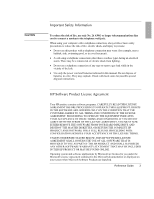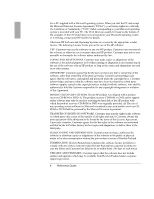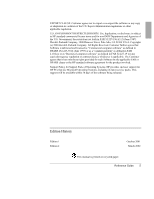8
Reference Guide
To maintain your notebook
...................................................................................
43
To safeguard your data
..........................................................................................
44
To extend the life of the display
............................................................................
44
To clean your notebook
.........................................................................................
44
Batteries and Power Management
................................................................................
45
Managing Power Consumption
...................................................................................
46
How the notebook manages power automatically
.................................................
46
To manage power manually
..................................................................................
48
Using Battery Power
...................................................................................................
49
To check battery status
..........................................................................................
49
To respond to a low-battery warning
....................................................................
50
To recharge the battery
..........................................................................................
50
To replace the battery
............................................................................................
50
To get the most from your batteries
......................................................................
51
To maximize processor speed
...............................................................................
52
Modem and Network Connections
................................................................................
53
Using the Modem
........................................................................................................
54
To connect the modem
..........................................................................................
54
To connect to the Internet
......................................................................................
56
To disconnect from the Internet
............................................................................
56
To dial in to a network
..........................................................................................
57
To change your modem settings
............................................................................
57
To send and receive e-mail
....................................................................................
58
To send and receive faxes
.....................................................................................
59
Connecting to a LAN
..................................................................................................
60
To connect to a LAN
.............................................................................................
60
Making Wireless Network Connections (selected models)
........................................
61
To prepare for wireless LAN connections
.............................................................
61
To turn wireless LAN communication on and off
.................................................
62
Making Wireless Bluetooth Connections (selected models)
.......................................
64
To turn Bluetooth communication on and off
.......................................................
64
To prepare for Bluetooth connections
...................................................................
65
To work with Bluetooth devices
...........................................................................
65
Add-On Devices
..............................................................................................................
67
Using Plug-In Modules
...............................................................................................
68
To replace a plug-in module
..................................................................................
68
To insert or remove a CD or DVD
........................................................................
70
To play audio CDs
................................................................................................
72
To use the status panel (selected models)
..............................................................
73
To play DVD movies
............................................................................................
74
To create or copy CDs
...........................................................................................
75
Connecting PC Cards
..................................................................................................
76
To insert or remove a PC Card
..............................................................................
76