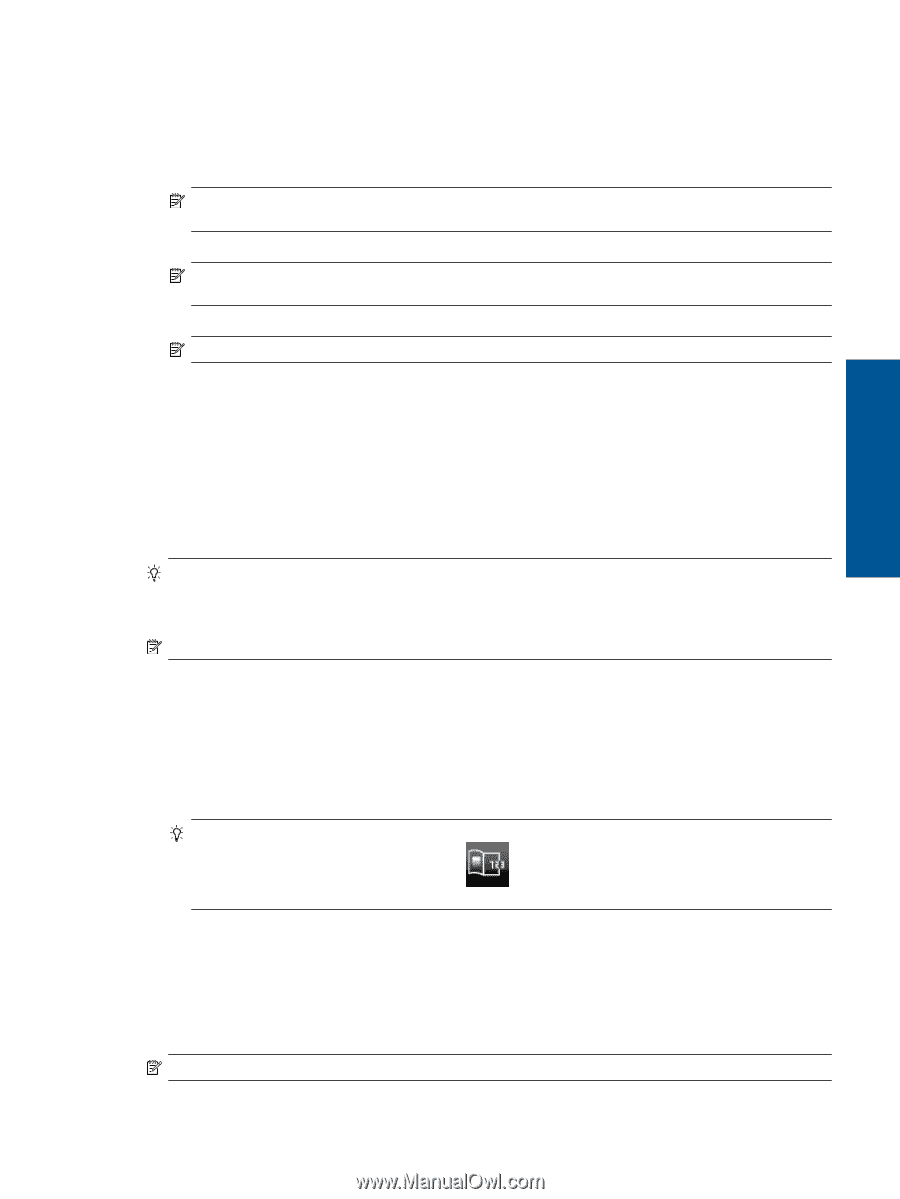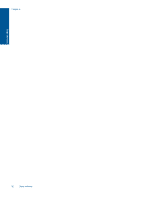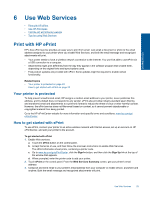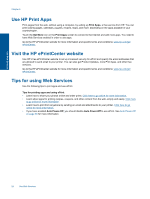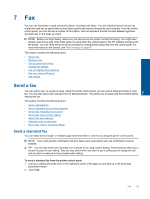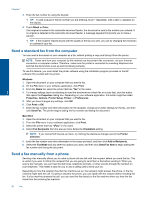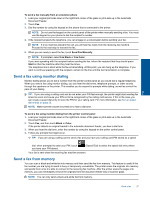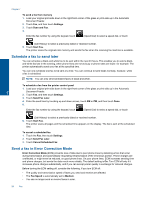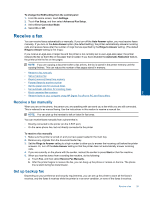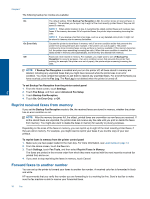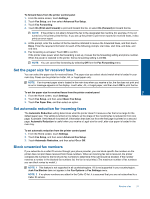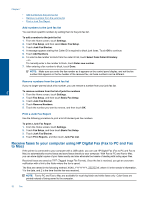HP Photosmart 7520 User Guide - Page 29
Send a fax using monitor dialing, Send a fax from memory, Send Fax Manually - not recognized as scanner
 |
View all HP Photosmart 7520 manuals
Add to My Manuals
Save this manual to your list of manuals |
Page 29 highlights
Fax To send a fax manually from an extension phone 1. Load your original print-side down in the right-front corner of the glass or print-side up in the Automatic Document Feeder. 2. Touch Fax. 3. Dial the number by using the keypad on the phone that is connected to the printer. NOTE: Do not use the keypad on the control panel of the printer when manually sending a fax. You must use the keypad on your phone to dial the recipient's number. 4. If the recipient answers the telephone, you can engage in a conversation before sending your fax. NOTE: If a fax machine answers the call, you will hear fax tones from the receiving fax machine. Proceed to the next step to transmit the fax. 5. When you are ready to send the fax, touch Send Fax Manually. NOTE: If prompted, select Fax Black or Fax Color. If you were speaking with the recipient before sending the fax, inform the recipient that they should press Start on their fax machine after they hear fax tones. The telephone line is silent while the fax is transmitting. At this point, you can hang up the telephone. If you want to continue speaking with the recipient, remain on the line until the fax transmission is complete. Send a fax using monitor dialing Monitor dialing allows you to dial a number from the printer control panel as you would dial a regular telephone. When you send a fax using monitor dialing, you can hear the dial tones, telephone prompts, or other sounds through the speakers on the printer. This enables you to respond to prompts while dialing, as well as control the pace of your dialing. TIP: If you are using a calling card and do not enter your PIN fast enough, the printer might start sending fax tones too soon and cause your PIN not to be recognized by the calling card service. If this is the case, you can create a speed dial entry to store the PIN for your calling card. For more information, see Set up speeddial entries on page 33. NOTE: Make sure the volume is turned on to hear a dial tone. To send a fax using monitor dialing from the printer control panel 1. Load your original print-side down in the right-front corner of the glass or print-side up in the Automatic Document Feeder. 2. Touch Fax, and then touch Black or Color. If the printer detects an original loaded in the automatic document feeder, you hear a dial tone. 3. When you hear the dial tone, enter the number by using the keypad on the printer control panel. 4. Follow any prompts that might occur. TIP: If you are using a calling card to send a fax and you have your calling card PIN stored as a speed dial, when prompted to enter your PIN, touch you have your PIN stored. (Speed Dial) to select the speed dial entry where Your fax is sent when the receiving fax machine answers. Send a fax from memory You can scan a black-and-white fax into memory and then send the fax from memory. This feature is useful if the fax number you are trying to reach is busy or temporarily unavailable. The printer scans the originals into memory and sends them once it is able to connect to the receiving fax machine. After the printer scans the pages into memory, you can immediately remove the originals from the document feeder tray or scanner glass. NOTE: You can only send a black-and-white fax from memory. Send a fax 27