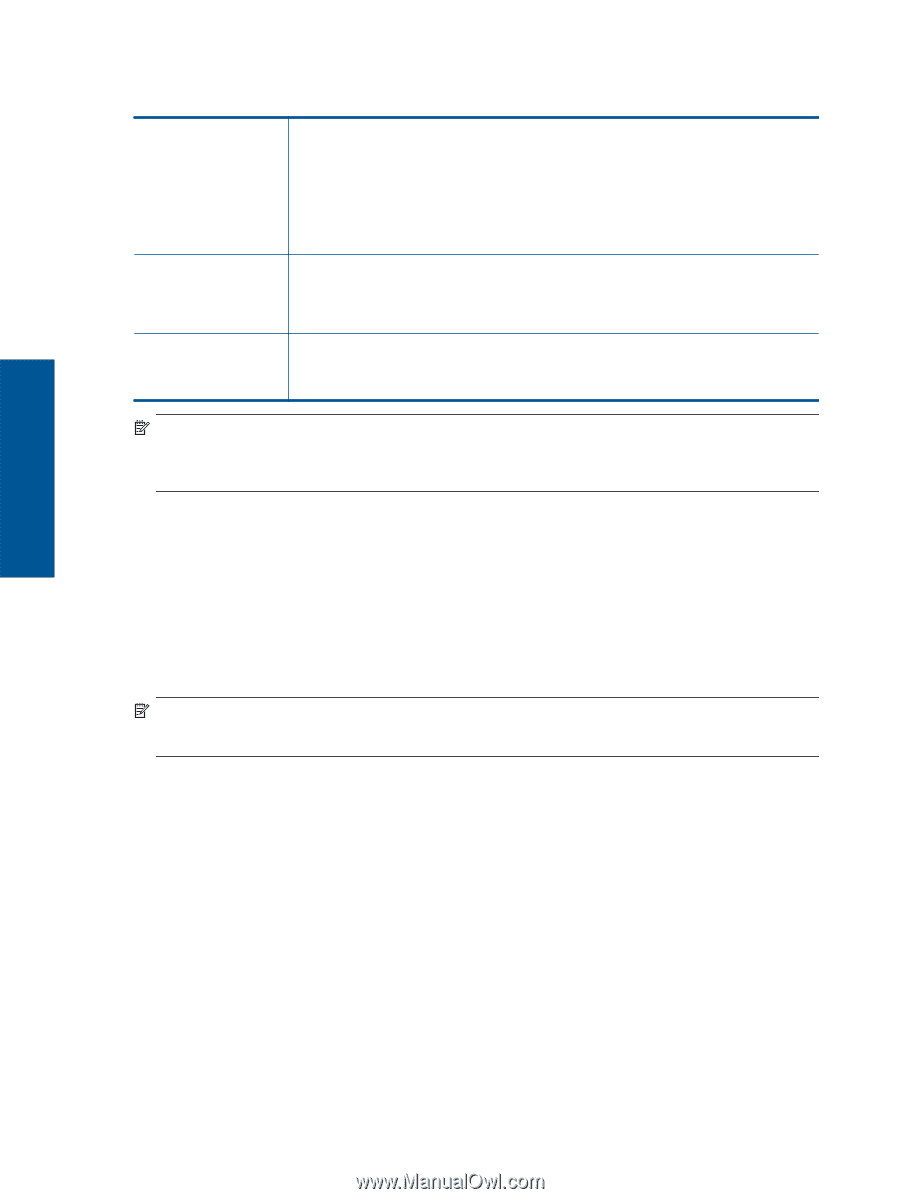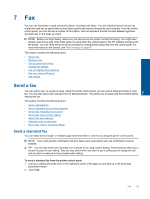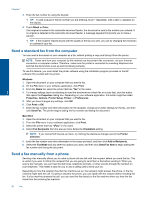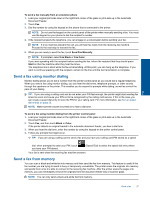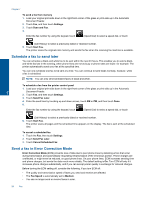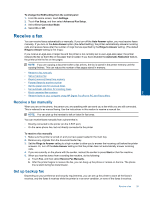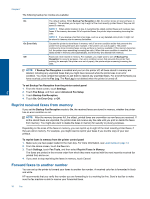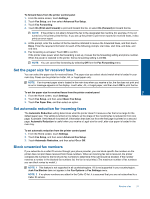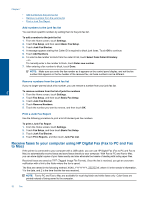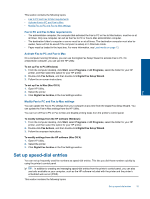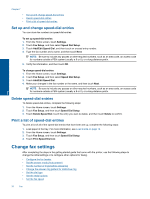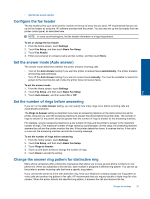HP Photosmart 7520 User Guide - Page 32
Reprint received faxes from memory, Forward faxes to another number, Reprint Faxes in Memory - setup
 |
View all HP Photosmart 7520 manuals
Add to My Manuals
Save this manual to your list of manuals |
Page 32 highlights
Chapter 7 The following backup fax modes are available: On On Error Only Off The default setting. When Backup Fax Reception is On, the printer stores all received faxes in memory. This enables you to reprint up to eight of the most recently printed faxes if they are still saved in memory. NOTE: 1 When printer memory is low, it overwrites the oldest, printed faxes as it receives new faxes. If the memory becomes full of unprinted faxes, the printer stops answering incoming fax calls. NOTE: 2 If you receive a fax that is too large, such as a very detailed color photo, it might not be stored in memory due to memory limitations. Causes the printer to store faxes in memory only if an error condition exists that prevents the printer from printing the faxes (for example, if the printer runs out of paper). The printer continues to store incoming faxes as long as there is memory available. (If the memory becomes full, the printer stops answering incoming fax calls.) When the error condition is resolved, the faxes stored in memory print automatically, and then they are deleted from memory. Faxes are never stored in memory. For example, you might want to turn off Backup Fax Reception for security purposes. If an error condition occurs that prevents the printer from printing (for example, the printer runs out of paper), the printer stops answering incoming fax calls. NOTE: If Backup Fax Reception is enabled and you turn the printer off, all faxes stored in memory are deleted, including any unprinted faxes that you might have received while the printer was in an error condition. You must contact the senders to ask them to resend any unprinted faxes. For a list of the faxes you have received, print the Fax Log. The Fax Log is not deleted when the printer is turned off. Fax To set Backup Fax Reception from the printer control panel 1. From the Home screen, touch Settings. 2. Touch Fax Setup, and then select Advanced Fax Setup. 3. Touch Backup Fax Reception. 4. Touch On, On Error Only, or Off. Reprint received faxes from memory If you set the Backup Fax Reception mode to On, the received faxes are stored in memory, whether the printer has an error condition or not. NOTE: After the memory becomes full, the oldest, printed faxes are overwritten as new faxes are received. If all the stored faxes are unprinted, the printer does not receive any fax calls until you print or delete the faxes from memory. You might also want to delete the faxes in memory for security or privacy purposes. Depending on the sizes of the faxes in memory, you can reprint up to eight of the most recently printed faxes, if they are still in memory. For example, you might need to reprint your faxes if you lost the copy of your last printout. To reprint faxes in memory from the printer control panel 1. Make sure you have paper loaded in the main tray. For more information, see Load media on page 13. 2. From the Home screen, touch the Fax icon. 3. Touch Settings, touch Fax Tools, and then select Reprint Faxes in Memory. The faxes are printed in the reverse order from which they were received with the most recently received fax printed first, and so on. 4. If you want to stop reprinting the faxes in memory, touch Cancel. Forward faxes to another number You can set up the printer to forward your faxes to another fax number. A received color fax is forwarded in black and white. HP recommends that you verify the number you are forwarding to is a working fax line. Send a test fax to make sure the fax machine is able to receive your forwarded faxes. 30 Fax