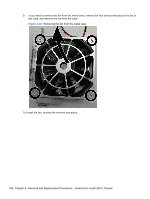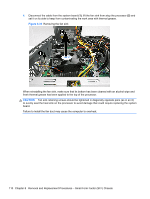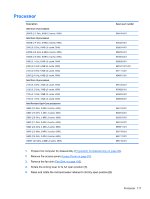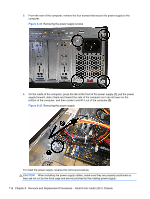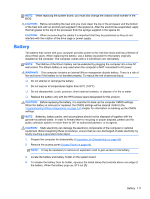HP Pro 3500 Maintenance & Service Guide HP Pro 3400, 3405 and 3410 Microto - Page 123
Power Supply - bios access
 |
View all HP Pro 3500 manuals
Add to My Manuals
Save this manual to your list of manuals |
Page 123 highlights
6. If using a new fan sink, remove the protective covering from the bottom of the fan sink and place it in position atop the processor. 7. Secure the fan sink to the system board and system board tray. CAUTION: Fan sink retaining screws should be tightened in diagonally opposite pairs (as in an X) to evenly seat the fan sink on the processor. This is especially important as the pins on the socket are very fragile and any damage to them may require replacing the system board. NOTE: After installing a new processor onto the system board, always update the system ROM to ensure that the latest version of the BIOS is being used on the computer. The latest system BIOS can be found on the Web at: http://h18000.www1.hp.com/support/files. Power Supply Description Power supply, 220W Power supply, 270W Spare part number 656722-001 665224-001 WARNING! To reduce potential safety issues, only the power supply provided with the computer, a replacement power supply provided by HP, or a power supply purchased as an accessory from HP should be used with the computer. The rotating power supply is located at the rear of the chassis. It is held in place by a bracket - no screws are used. WARNING! Voltage is always present on the system board when the computer is plugged into an active AC outlet. To avoid possible personal injury and damage to the equipment the power cord should be disconnected from the computer and/or the AC outlet before opening the computer. The power supply is secured to the rear of the computer with four Torx screws. On the inside of the computer, a tab secures the power supply to the base pan. 1. Prepare the computer for disassembly (Preparation for Disassembly on page 80). 2. Remove the access panel (Access Panel on page 81). 3. Rotate the drive cage up and disconnect the power cables from all of the drives. 4. Disconnect the power cables from the system board as follows: ● white 24-pin labeled P1 from ATX_POWER system board connector ● white 4-pin labeled P2 from ATX_CPU system board connector Power Supply 113