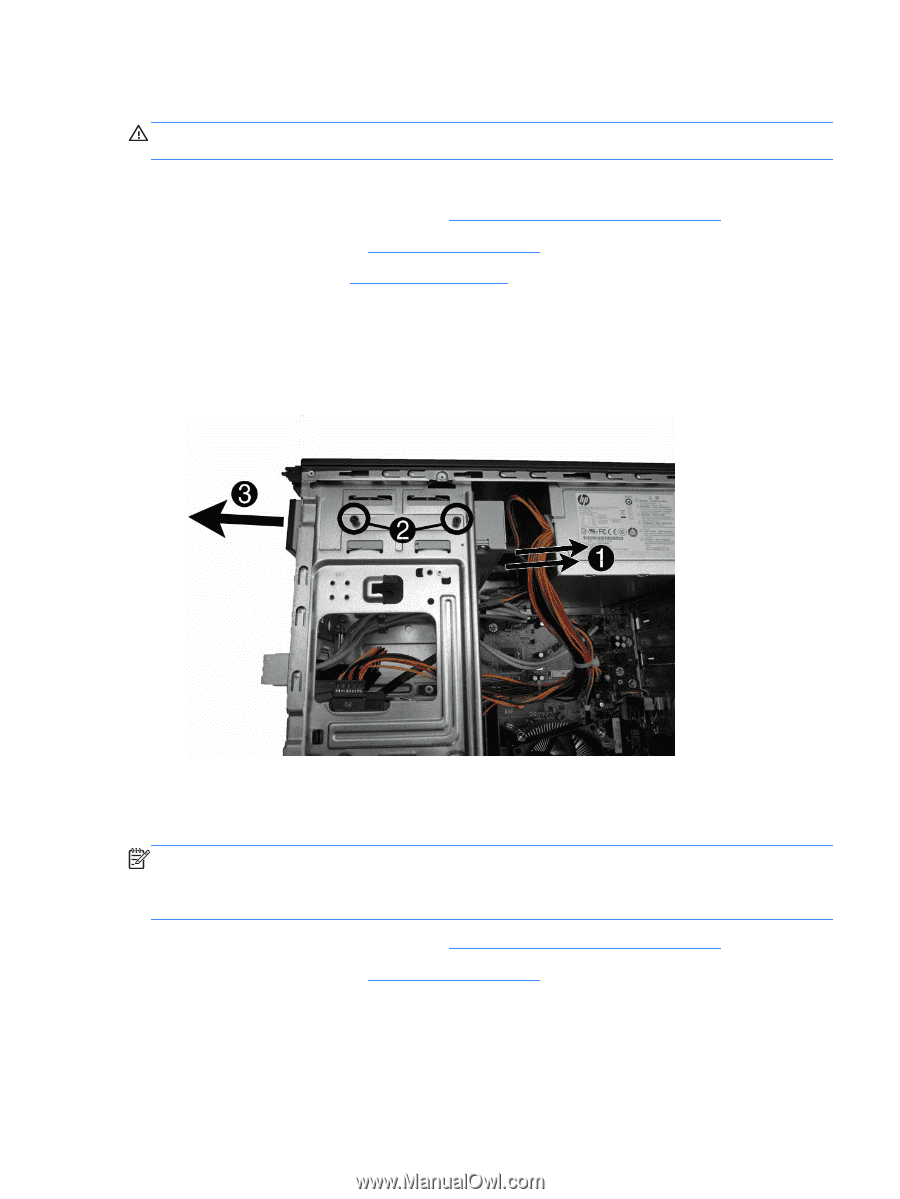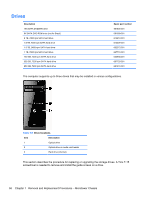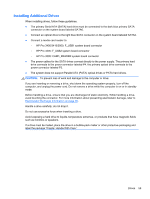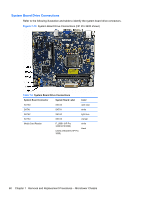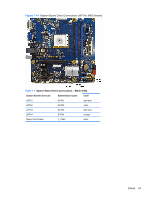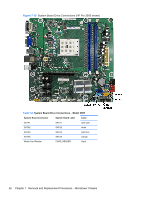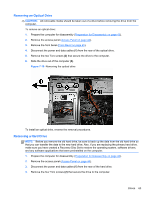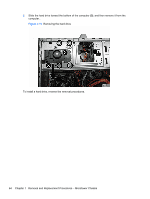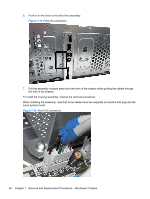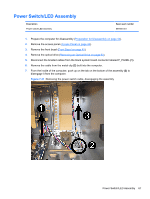HP Pro 3500 Maintenance & Service Guide HP Pro 3400, 3405 and 3410 Microto - Page 73
Removing an Optical Drive, Removing a Hard Drive, CAUTION, - drivers
 |
View all HP Pro 3500 manuals
Add to My Manuals
Save this manual to your list of manuals |
Page 73 highlights
Removing an Optical Drive CAUTION: All removable media should be taken out of a drive before removing the drive from the computer. To remove an optical drive: 1. Prepare the computer for disassembly (Preparation for Disassembly on page 43). 2. Remove the access panel (Access Panel on page 44). 3. Remove the front bezel (Front Bezel on page 45). 4. Disconnect the power and data cables (1) from the rear of the optical drive. 5. Remove the two Torx screws (2) that secure the drive to the computer. 6. Slide the drive out of the computer (3). Figure 7-16 Removing the optical drive To install an optical drive, reverse the removal procedures. Removing a Hard Drive NOTE: Before you remove the old hard drive, be sure to back up the data from the old hard drive so that you can transfer the data to the new hard drive. Also, if you are replacing the primary hard drive, make sure you have created a Recovery Disc Set to restore the operating system, software drivers, and any software applications that were preinstalled on the computer. 1. Prepare the computer for disassembly (Preparation for Disassembly on page 43). 2. Remove the access panel (Access Panel on page 44). 3. Disconnect the power and data cables (1) from the rear of the hard drive. 4. Remove the four Torx screws (2) that secure the drive to the computer. Drives 63