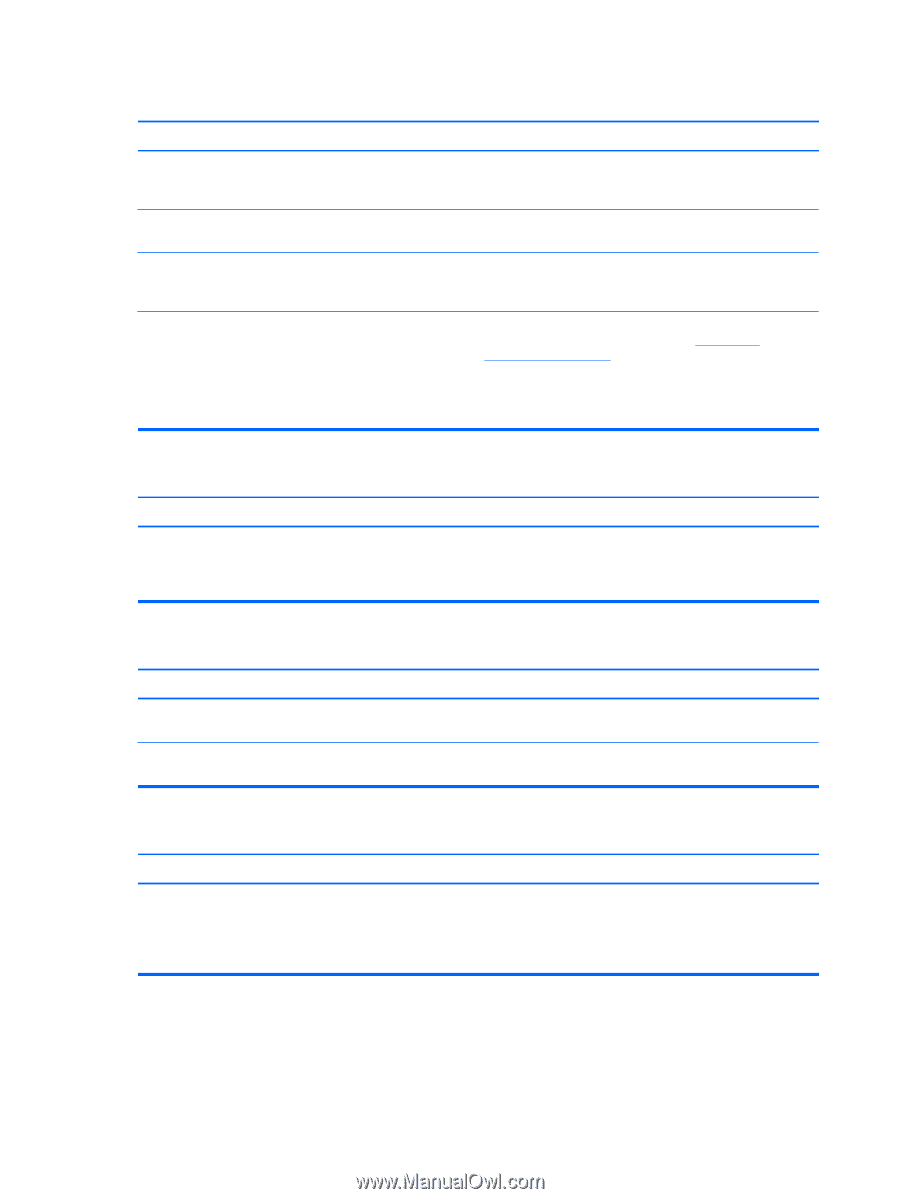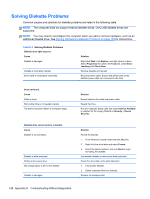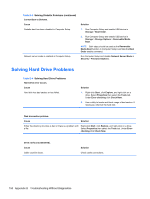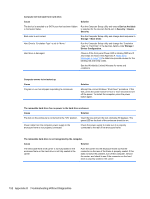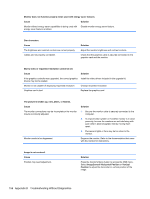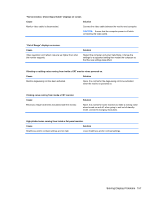HP Pro 3500 Maintenance & Service Guide HP Pro 3400, 3405 and 3410 Microto - Page 162
Device Available, Device Configuration
 |
View all HP Pro 3500 manuals
Add to My Manuals
Save this manual to your list of manuals |
Page 162 highlights
Computer will not boot from hard drive. Cause Solution The device is attached to a SATA port that has been hidden in Computer Setup. Run the Computer Setup utility and ensure Device Available is selected for the device's SATA port in Security > Device Security. Boot order is not correct. Run the Computer Setup utility and change boot sequence in Storage > Boot Order. Hard Drive's "Emulation Type" is set to "None." Run the Computer Setup utility and change the "Emulation Type" to "Hard Disk" in the device's details under Storage > Device Configuration. Hard drive is damaged. Observe if the front panel Power LED is blinking RED and if any beeps are heard. See Appendix A, POST Error Messages on page 128 to determine possible causes for the blinking red and beep codes. See the Worldwide Limited Warranty for terms and conditions. Computer seems to be locked up. Cause Program in use has stopped responding to commands. Solution Attempt the normal Windows "Shut Down" procedure. If this fails, press the power button for four or more seconds to turn off the power. To restart the computer, press the power button again. The removable hard drive has no power to the hard drive enclosure. Cause Solution The lock on the enclosure is not turned to the "ON" position. Insert the key and turn the lock clockwise 90 degrees. The green LED on the front of the enclosure should be on. Power cable from the computer power supply to the enclosure frame is not properly connected. Check the power supply to make sure it is properly connected to the rear of the enclosure frame. The removable hard drive is not recognized by the computer. Cause Solution The removable hard drive carrier is not fully seated in the enclosure frame or the hard drive is not fully seated in the carrier. Push the carrier into the enclosure frame so that the connector on the rear of the frame is properly seated. If this does not solve the problem, turn off the computer, remove the carrier, and check to see if the connector on the hard drive is properly seated in the carrier. 152 Appendix D Troubleshooting Without Diagnostics