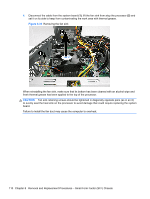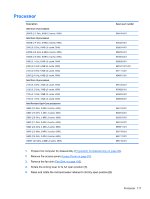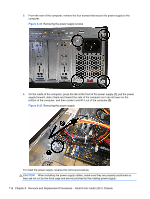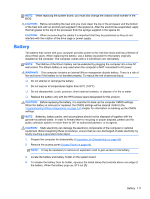HP Pro 3500 Maintenance & Service Guide HP Pro 3400, 3405 and 3410 Microto - Page 124
CAUTION, Removing the power supply
 |
View all HP Pro 3500 manuals
Add to My Manuals
Save this manual to your list of manuals |
Page 124 highlights
5. From the rear of the computer, remove the four screws that secure the power supply to the computer. Figure 8-35 Removing the power supply screws 6. On the inside of the computer, press the tab at the front of the power supply (1), pull the power supply forward, slide it back and toward the side of the computer so it can sit lower on the bottom of the computer, and then rotate it and lift it out of the computer (2). Figure 8-36 Removing the power supply To install the power supply, reverse the removal procedure. CAUTION: When installing the power supply cables, make sure they are properly positioned so they are not cut by the drive cage and are not pinched by the rotating power supply. 114 Chapter 8 Removal and Replacement Procedures - Small Form Factor (SFF) Chassis