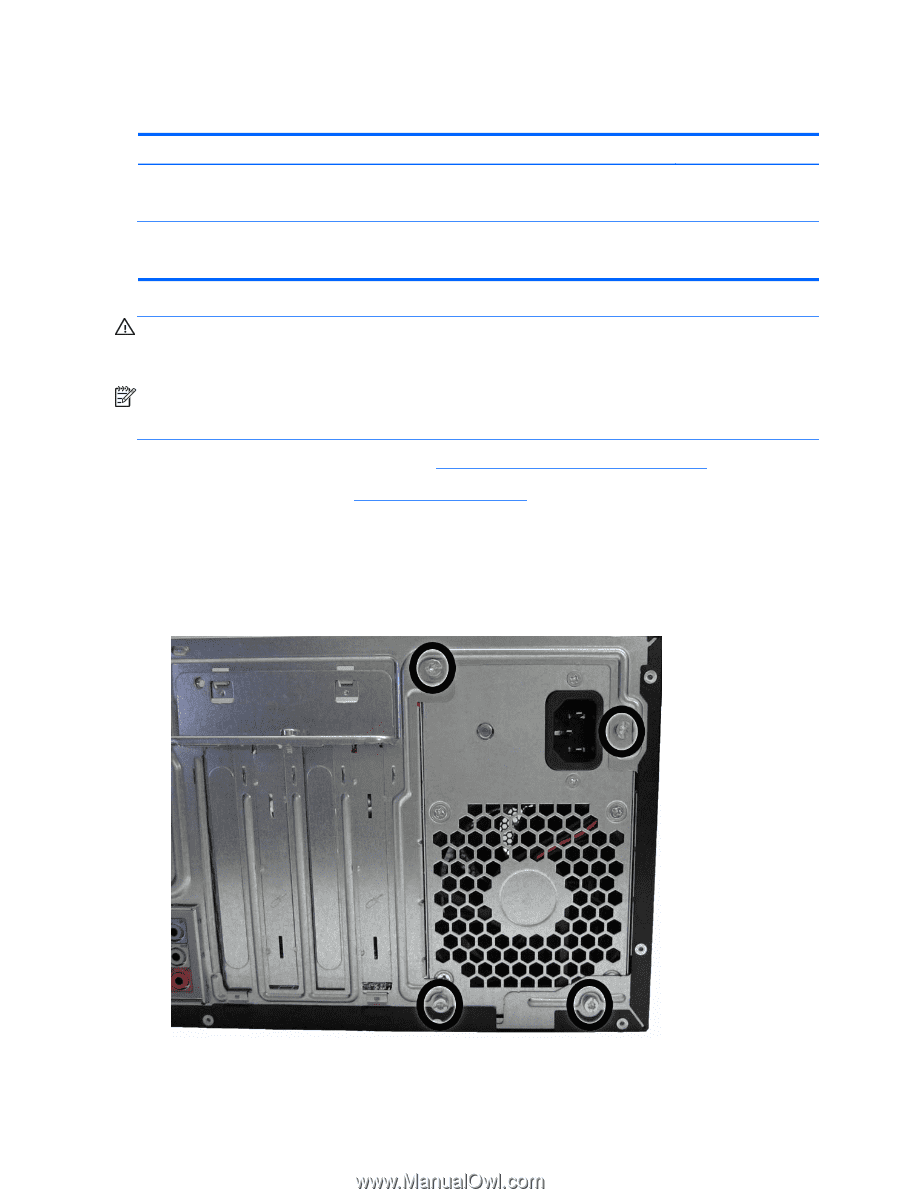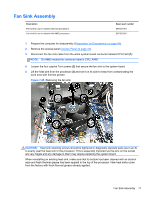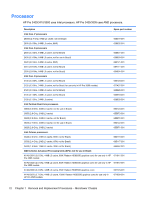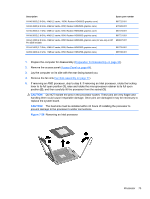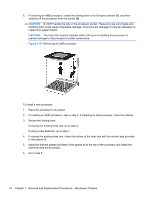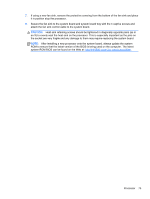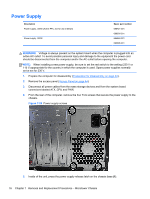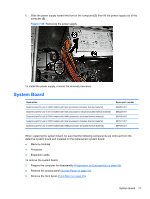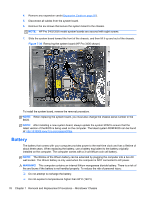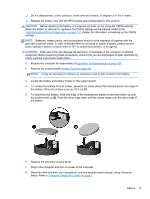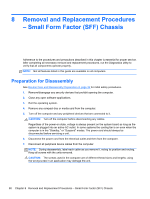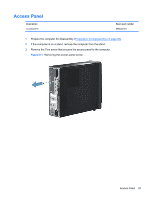HP Pro 3500 Maintenance & Service Guide HP Pro 3400, 3405 and 3410 Microto - Page 86
Power Supply, WARNING,
 |
View all HP Pro 3500 manuals
Add to My Manuals
Save this manual to your list of manuals |
Page 86 highlights
Power Supply Description Power supply, 300W (Active PFC; not for use in Brazil) Power supply, 300W Spare part number 656721-001 689005-001 664862-001 692096-001 WARNING! Voltage is always present on the system board when the computer is plugged into an active AC outlet. To avoid possible personal injury and damage to the equipment the power cord should be disconnected from the computer and/or the AC outlet before opening the computer. NOTE: When installing a new power supply, be sure to set the red switch to the setting (230 V or 115 V) appropriate for the country in which the computer is used. Spare power supplies normally arrive set for 230 V. 1. Prepare the computer for disassembly (Preparation for Disassembly on page 43). 2. Remove the access panel (Access Panel on page 44). 3. Disconnect all power cables from the mass storage devices and from the system board connectors labeled ATX_CPU and PWR. 4. From the rear of the computer, remove the four Torx screws that secure the power supply to the chassis. Figure 7-28 Power supply screws 5. Inside of the unit, press the power supply release latch on the chassis base (1). 76 Chapter 7 Removal and Replacement Procedures - Microtower Chassis