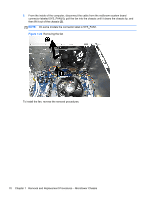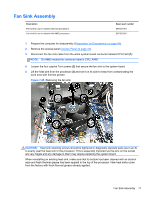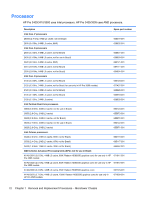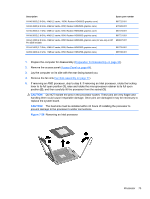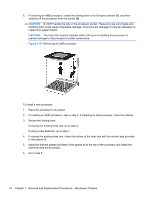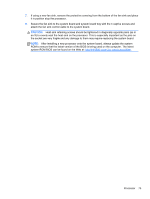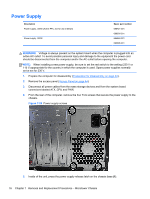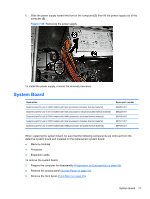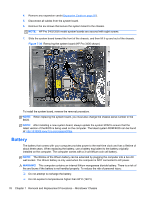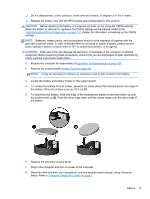HP Pro 3500 Maintenance & Service Guide HP Pro 3400, 3405 and 3410 Microto - Page 84
CAUTION, If reusing the existing heat sink, go to step 4.
 |
View all HP Pro 3500 manuals
Add to My Manuals
Save this manual to your list of manuals |
Page 84 highlights
6. If removing an AMD processor, rotate the locking lever to its full open position (1), and then carefully lift the processor from the socket (2). CAUTION: Do NOT handle the pins in the processor socket. These pins are very fragile and handling them could cause irreparable damage. Once pins are damaged it may be necessary to replace the system board. CAUTION: The heat sink must be installed within 24 hours of installing the processor to prevent damage to the processor's solder connections. Figure 7-27 Removing an AMD processor To install a new processor: 1. Place the processor in its socket. 2. If installing an AMD processor, skip to step 3. If installing an Intel processor, close the retainer. 3. Secure the locking lever. If reusing the existing heat sink, go to step 4. If using a new heat sink, go to step 7. 4. If reusing the existing heat sink, clean the bottom of the heat sink with the alcohol pad provided in the spares kit. 5. Apply the thermal grease provided in the spares kit to the top of the processor and install the heat sink atop the processor. 6. Go to step 8. 74 Chapter 7 Removal and Replacement Procedures - Microtower Chassis