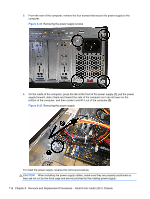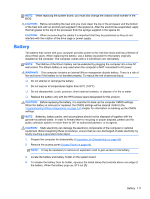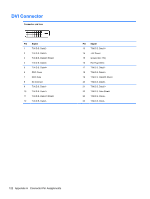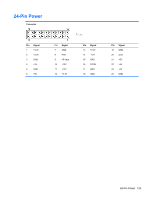HP Pro 3500 Maintenance & Service Guide HP Pro 3400, 3405 and 3410 Microto - Page 128
Setup. Refer to, Computer Setup F10 Utility,
 |
View all HP Pro 3500 manuals
Add to My Manuals
Save this manual to your list of manuals |
Page 128 highlights
5. To insert the new battery, slide one edge of the replacement battery under the holder's lip with the positive side up (2). Push the other edge down until the clamp snaps over the other edge of the battery. 6. Replace the computer access panel. 7. Plug in the computer and turn on power to the computer. 8. Reset the date and time, your passwords, and any special system setups, using Computer Setup. Refer to Computer Setup (F10) Utility on page 7. 118 Chapter 8 Removal and Replacement Procedures - Small Form Factor (SFF) Chassis
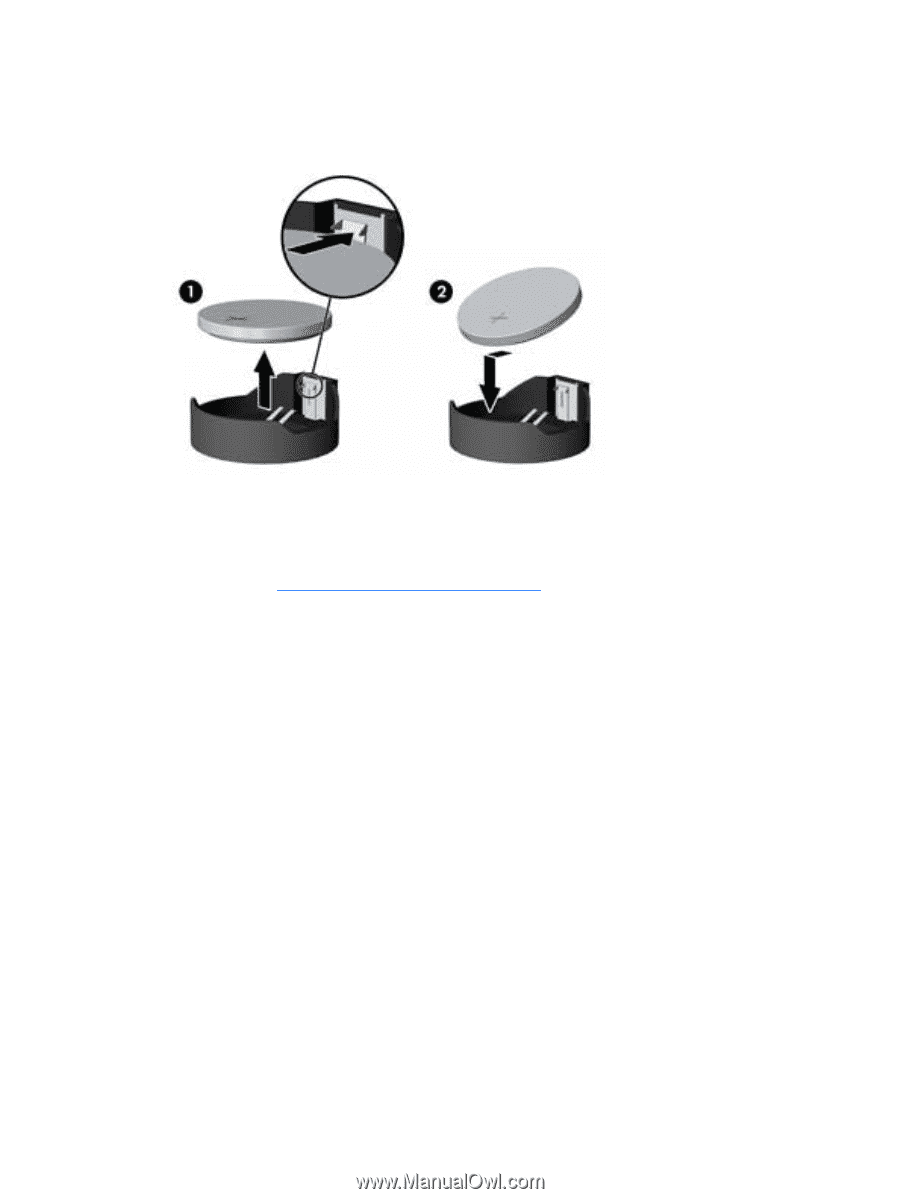
5.
To insert the new battery, slide one edge of the replacement battery under the holder’s lip with
the positive side up
(2)
. Push the other edge down until the clamp snaps over the other edge of
the battery.
6.
Replace the computer access panel.
7.
Plug in the computer and turn on power to the computer.
8.
Reset the date and time, your passwords, and any special system setups, using Computer
Setup. Refer to
Computer Setup (F10) Utility
on page
7
.
118
Chapter 8
Removal and Replacement Procedures – Small Form Factor (SFF) Chassis