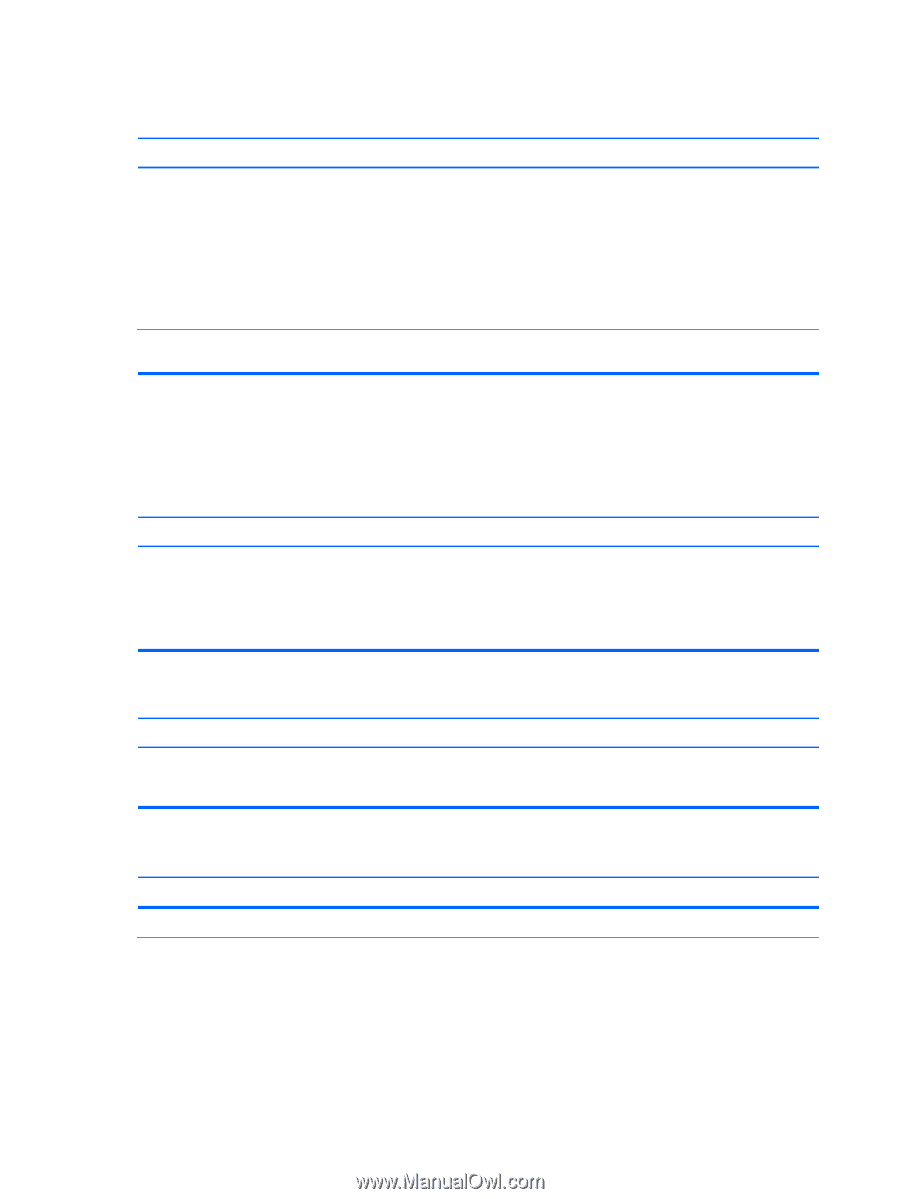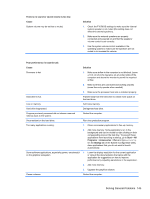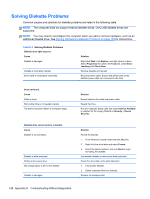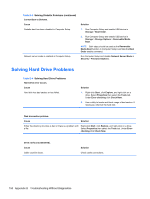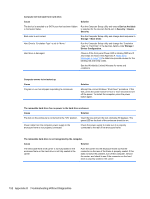HP Pro 3500 Maintenance & Service Guide HP Pro 3400, 3405 and 3410 Microto - Page 160
Solving Hard Drive Problems
 |
View all HP Pro 3500 manuals
Add to My Manuals
Save this manual to your list of manuals |
Page 160 highlights
Table D-3 Solving Diskette Problems (continued) Cannot Boot to Diskette. Cause Diskette boot has been disabled in Computer Setup. Network server mode is enabled in Computer Setup. Solution 1. Run Computer Setup and enable USB device in Storage > Boot Order. 2. Run Computer Setup and enable USB device in Storage > Storage Options > Removable Media Boot. NOTE: Both steps should be used as the Removable Media Boot function in Computer Setup overrides the Boot Order enable command. Run Computer Setup and disable Network Server Mode in Security > Password Options. Solving Hard Drive Problems Table D-4 Solving Hard Drive Problems Hard drive error occurs. Cause Hard disk has bad sectors or has failed. Solution 1. Right-click Start, click Explore, and right-click on a drive. Select Properties then select the Tools tab. Under Error-checking click Check Now. 2. Use a utility to locate and block usage of bad sectors. If necessary, reformat the hard disk. Disk transaction problem. Cause Solution Either the directory structure is bad or there is a problem with Right-click Start, click Explore, and right-click on a drive. a file. Select Properties then select the Tools tab. Under Error- checking click Check Now. Drive not found (identified). Cause Cable could be loose. Solution Check cable connections. 150 Appendix D Troubleshooting Without Diagnostics