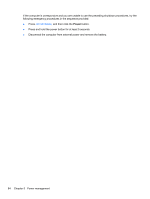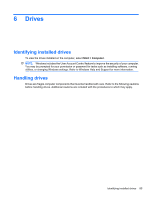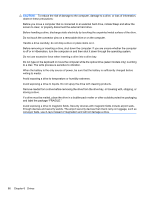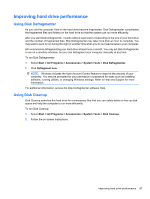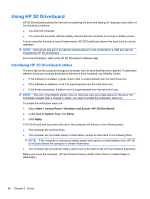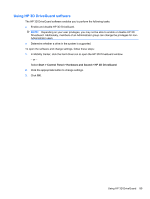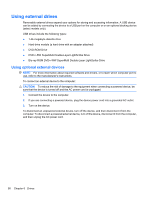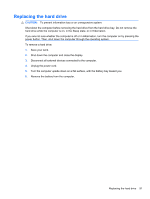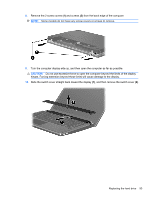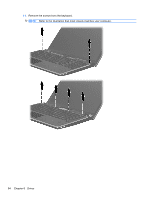HP ProBook 4525s HP ProBook Notebook PC User Guide - Windows Vista - Page 101
Using HP 3D DriveGuard software, Start, Control Panel, Hardware and Sound, HP 3D DriveGuard
 |
View all HP ProBook 4525s manuals
Add to My Manuals
Save this manual to your list of manuals |
Page 101 highlights
Using HP 3D DriveGuard software The HP 3D DriveGuard software enables you to perform the following tasks: ● Enable and disable HP 3D DriveGuard. NOTE: Depending on your user privileges, you may not be able to enable or disable HP 3D DriveGuard. Additionally, members of an Administrator group can change the privileges for nonAdministrator users. ● Determine whether a drive in the system is supported. To open the software and change settings, follow these steps: 1. In Mobility Center, click the hard drive icon to open the HP 3D DriveGuard window. - or - Select Start > Control Panel > Hardware and Sound > HP 3D DriveGuard. 2. Click the appropriate button to change settings. 3. Click OK. Using HP 3D DriveGuard 89
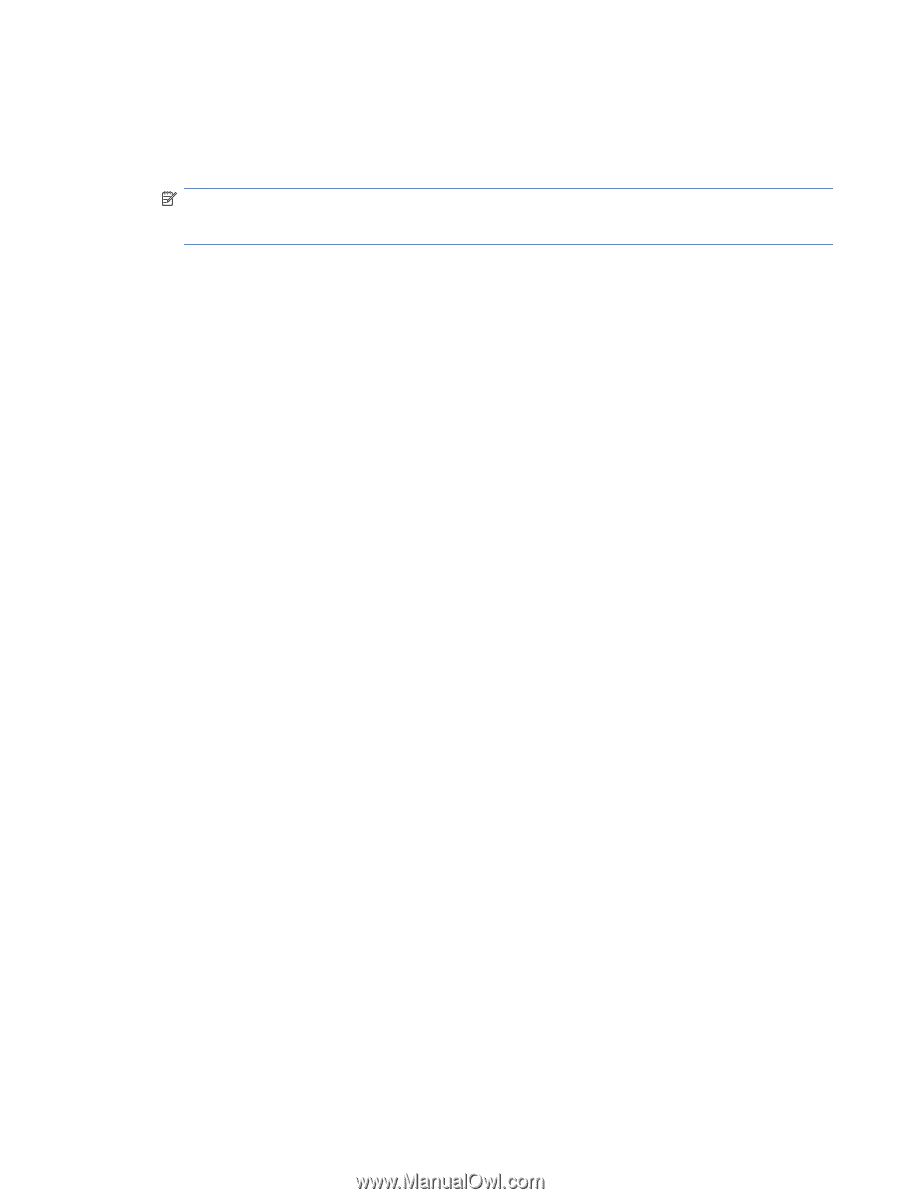
Using HP 3D DriveGuard software
The HP 3D DriveGuard software enables you to perform the following tasks:
●
Enable and disable HP 3D DriveGuard.
NOTE:
Depending on your user privileges, you may not be able to enable or disable HP 3D
DriveGuard. Additionally, members of an Administrator group can change the privileges for non-
Administrator users.
●
Determine whether a drive in the system is supported.
To open the software and change settings, follow these steps:
1.
In Mobility Center, click the hard drive icon to open the HP 3D DriveGuard window.
– or –
Select
Start
>
Control Panel
>
Hardware and Sound
>
HP 3D DriveGuard
.
2.
Click the appropriate button to change settings.
3.
Click
OK
.
Using HP 3D DriveGuard
89