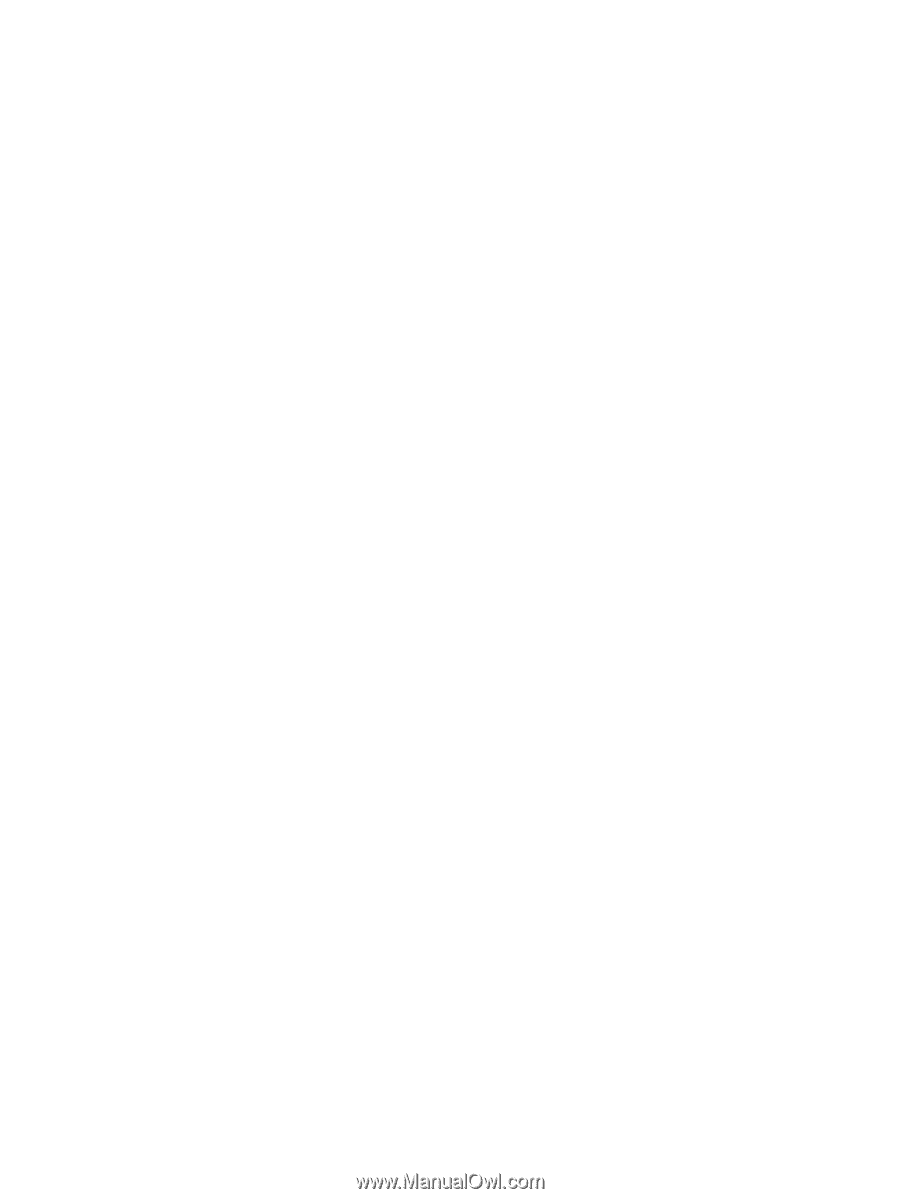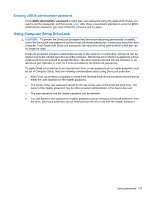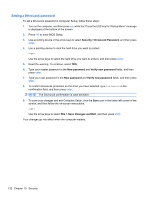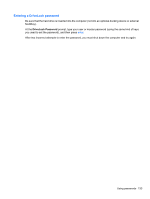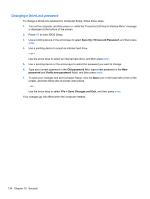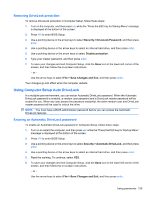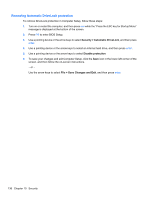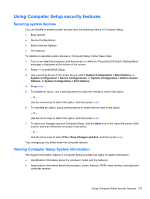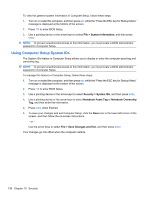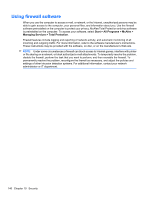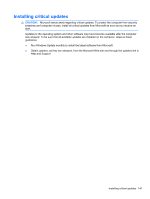HP ProBook 4525s HP ProBook Notebook PC User Guide - Windows Vista - Page 148
Removing Automatic DriveLock protection, Security, Automatic DriveLock, Disable protection
 |
View all HP ProBook 4525s manuals
Add to My Manuals
Save this manual to your list of manuals |
Page 148 highlights
Removing Automatic DriveLock protection To remove DriveLock protection in Computer Setup, follow these steps: 1. Turn on or restart the computer, and then press esc while the "Press the ESC key for Startup Menu" message is displayed at the bottom of the screen. 2. Press f10 to enter BIOS Setup. 3. Use a pointing device or the arrow keys to select Security > Automatic DriveLock, and then press enter. 4. Use a pointing device or the arrow keys to select an internal hard drive, and then press enter. 5. Use a pointing device or the arrow keys to select Disable protection. 6. To save your changes and exit Computer Setup, click the Save icon in the lower-left corner of the screen, and then follow the on-screen instructions. - or - Use the arrow keys to select File > Save Changes and Exit, and then press enter. 136 Chapter 10 Security