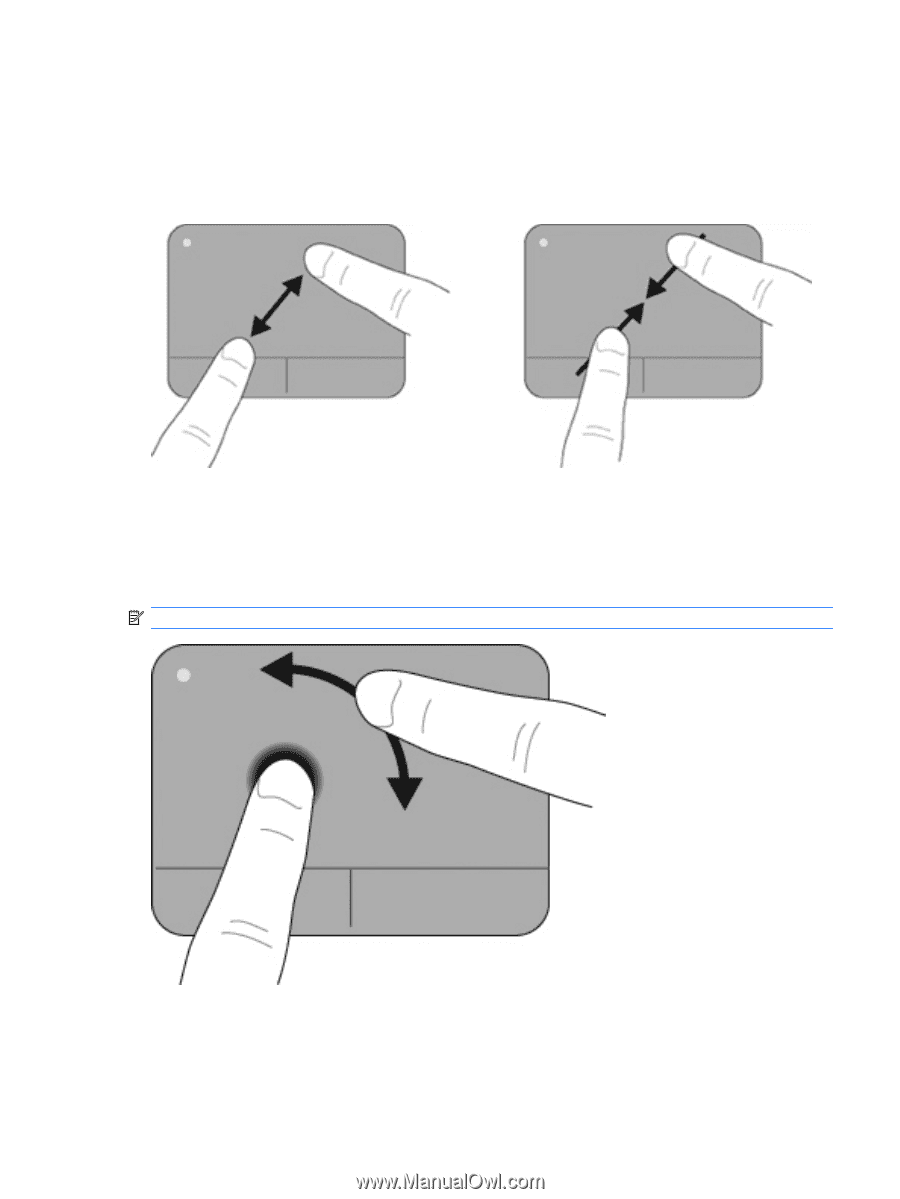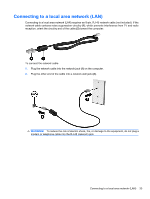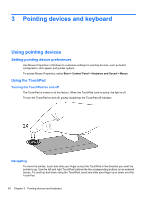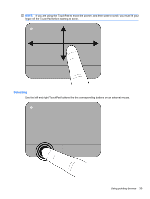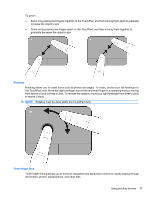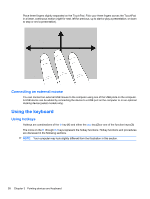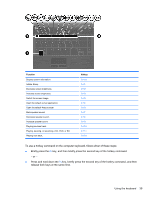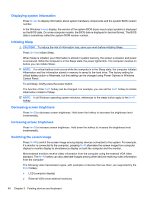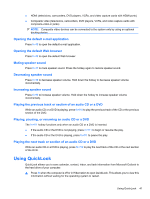HP ProBook 4525s HP ProBook Notebook PC User Guide - Windows Vista - Page 49
Rotating, Three-finger flick, Rotating must be done within the TouchPad zone. - take apart
 |
View all HP ProBook 4525s manuals
Add to My Manuals
Save this manual to your list of manuals |
Page 49 highlights
To pinch: ● Zoom in by placing two fingers together on the TouchPad, and then moving them apart to gradually increase the object's size. ● Zoom out by placing two fingers apart on the TouchPad, and then moving them together to gradually decrease the object's size. Rotating Rotating allows you to rotate items such as photos and pages. To rotate, anchor your left forefinger in the TouchPad zone. Move the right forefinger around the anchored finger in a sweeping motion, moving from twelve o'clock to three o'clock. To reverse the rotation, move your right forefinger from three o'clock to twelve o'clock. NOTE: Rotating must be done within the TouchPad zone. Three-finger flick Three-finger flicking allows you to enhance navigation and application control for rapidly paging through documents, photos, presentations, and other files. Using pointing devices 37