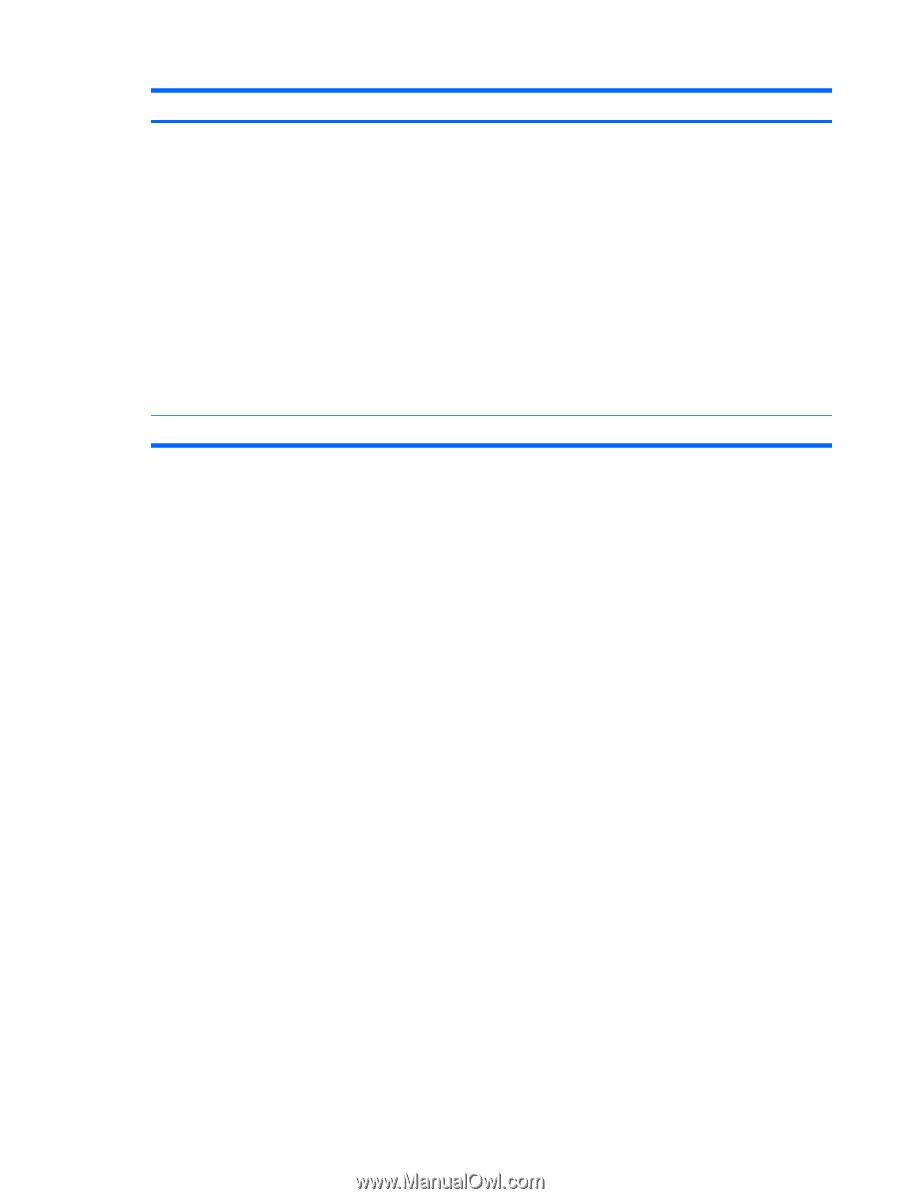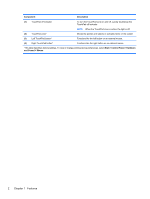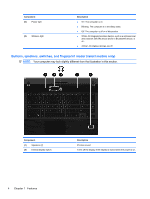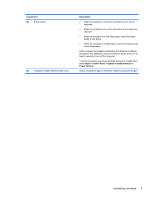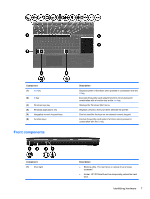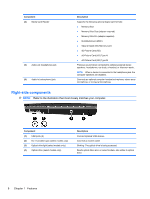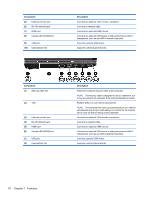HP ProBook 4525s HP ProBook Notebook PC User Guide - Windows Vista - Page 17
Identifying hardware, Component, Description, Start, Control Panel, System and Maintenance
 |
View all HP ProBook 4525s manuals
Add to My Manuals
Save this manual to your list of manuals |
Page 17 highlights
Component (3) Power button (4) Fingerprint reader (select models only) Description ● When the computer is off, press the button to turn on the computer. ● When the computer is on, press the button to shut down the computer. ● When the computer is in the Sleep state, press the button briefly to exit Sleep. ● When the computer is in Hibernation, press the button briefly to exit Hibernation. If the computer has stopped responding and Windows shutdown procedures are ineffective, press and hold the power button for at least 5 seconds to turn off the computer. To learn more about your power settings and how to change them, select Start > Control Panel > System and Maintenance > Power Options. Allows a fingerprint logon to Windows, instead of a password logon. Identifying hardware 5