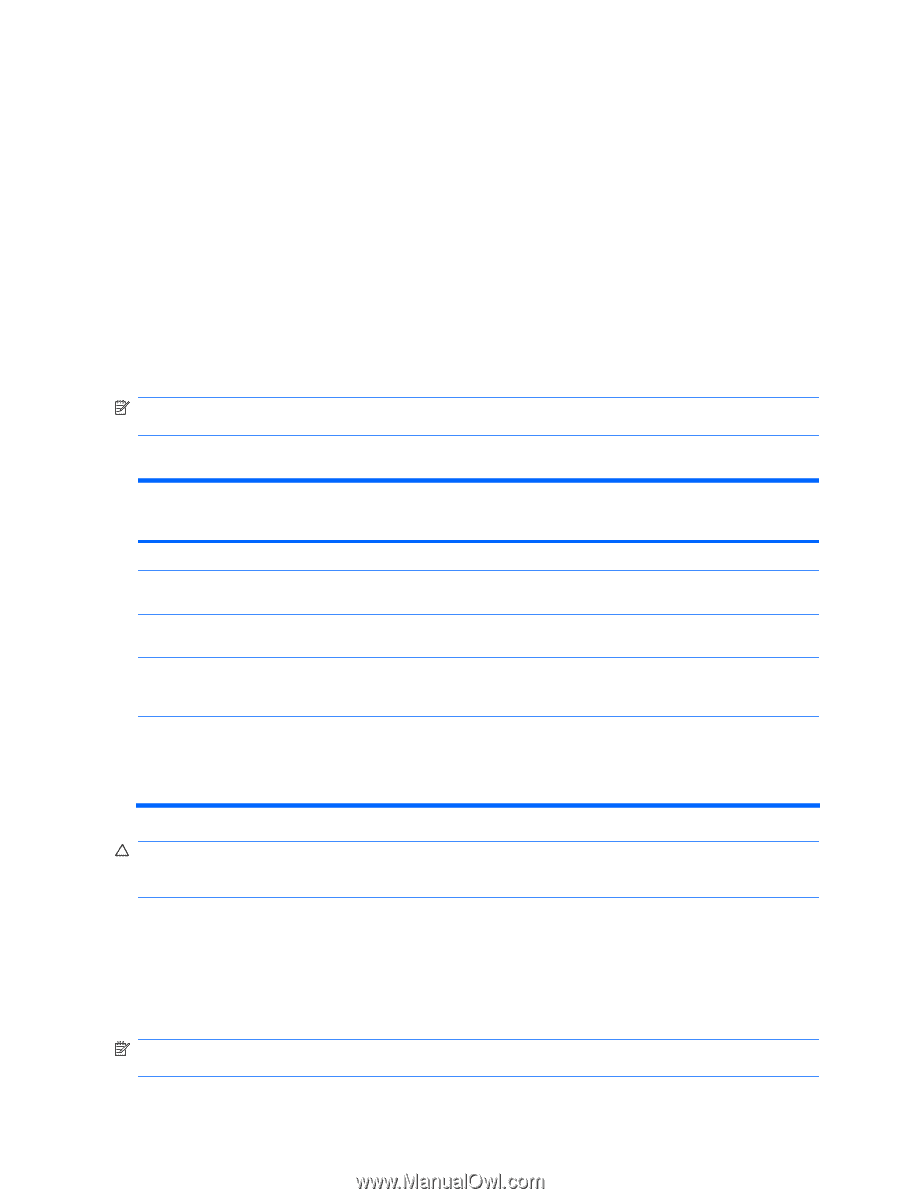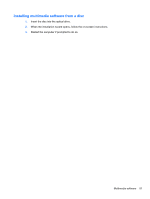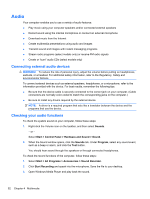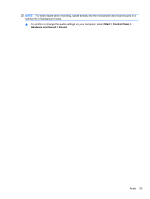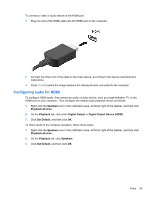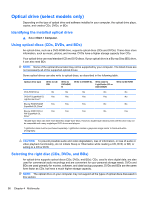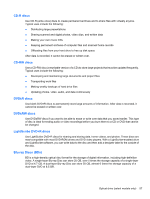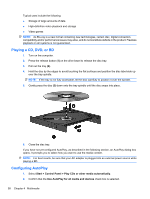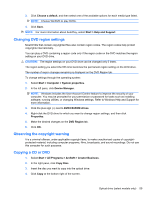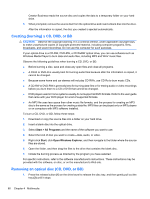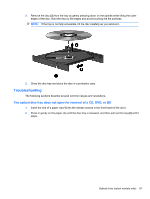HP ProBook 4525s HP ProBook Notebook PC User Guide - Windows Vista - Page 68
Optical drive (select models only), Identifying the installed optical drive, Using optical discs (CDs
 |
View all HP ProBook 4525s manuals
Add to My Manuals
Save this manual to your list of manuals |
Page 68 highlights
Optical drive (select models only) Depending on the type of optical drive and software installed in your computer, the optical drive plays, copies, and creates CDs, DVDs, or BDs. Identifying the installed optical drive ▲ Select Start > Computer. Using optical discs (CDs, DVDs, and BDs) An optical drive, such as a DVD-ROM drive, supports optical discs (CDs and DVDs). These discs store information, such as music, photos, and movies. DVDs have a higher storage capacity than CDs. Your optical drive can read standard CD and DVD discs. If your optical drive is a Blu-ray Disc (BD) drive, it can also read BDs. NOTE: Some of the optical drives listed may not be supported by your computer. The listed drives are not necessarily all of the supported optical drives. Some optical drives can also write to optical discs, as described in the following table. Optical drive type Write to CDRW Write to DVD±RW/ R Write to DVD±R DL Write label to LightScribe CD or DVD ±RW/R Write to BD R/RE DVD-ROM Drive No No No No No DVD±R SuperMulti DL Yes Yes Yes Yes No LightScribe Drive*† Blu-ray ROM DVD±R Yes Yes Yes No No SuperMulti DL Drive* Blu-ray R/RE DVD+/- Yes Yes Yes No Yes RW SuperMulti DL Drive* *Double-layer discs can store more data than single-layer discs. However, double-layer discs burned with this drive may not be compatible with many single-layer DVD drivers and players. †LightScribe discs must be purchased separately. LightScribe creates a grayscale image similar to black-and-white photography. CAUTION: To prevent possible audio and video degradation, loss of information, or loss of audio or video playback functionality, do not initiate Sleep or Hibernation while reading a CD, DVD, or BD, or writing to a CD or DVD. Selecting the right disc (CDs, DVDs, and BDs) An optical drive supports optical discs (CDs, DVDs, and BDs). CDs, used to store digital data, are also used for commercial audio recordings and are convenient for your personal storage needs. DVDs and BDs are used primarily for movies, software, and data backup purposes. DVDs and BDs are the same form factor as CDs, but have a much higher storage capacity. NOTE: The optical drive on your computer may not support all the types of optical discs discussed in this section. 56 Chapter 4 Multimedia