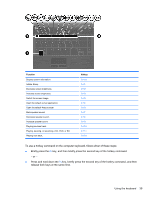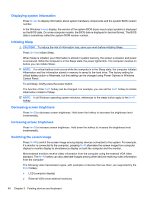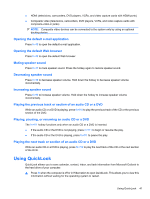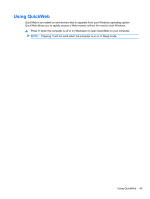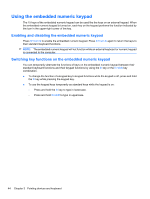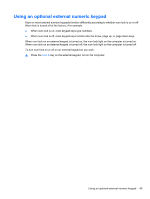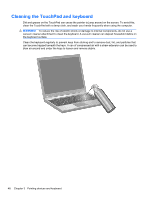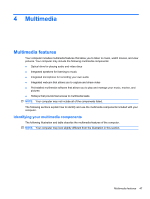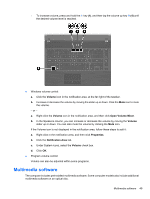HP ProBook 4525s HP ProBook Notebook PC User Guide - Windows Vista - Page 56
Using the embedded numeric keypad, Enabling and disabling the embedded numeric keypad
 |
View all HP ProBook 4525s manuals
Add to My Manuals
Save this manual to your list of manuals |
Page 56 highlights
Using the embedded numeric keypad The 15 keys of the embedded numeric keypad can be used like the keys on an external keypad. When the embedded numeric keypad is turned on, each key on the keypad performs the function indicated by the icon in the upper-right corner of the key. Enabling and disabling the embedded numeric keypad Press fn+num lk to enable the embedded numeric keypad. Press fn+num lk again to return the keys to their standard keyboard functions. NOTE: The embedded numeric keypad will not function while an external keyboard or numeric keypad is connected to the computer. Switching key functions on the embedded numeric keypad You can temporarily alternate the functions of keys on the embedded numeric keypad between their standard keyboard functions and their keypad functions by using the fn key or the fn+shift key combination. ● To change the function of a keypad key to keypad functions while the keypad is off, press and hold the fn key while pressing the keypad key. ● To use the keypad keys temporarily as standard keys while the keypad is on: ◦ Press and hold the fn key to type in lowercase. ◦ Press and hold fn+shift to type in uppercase. 44 Chapter 3 Pointing devices and keyboard