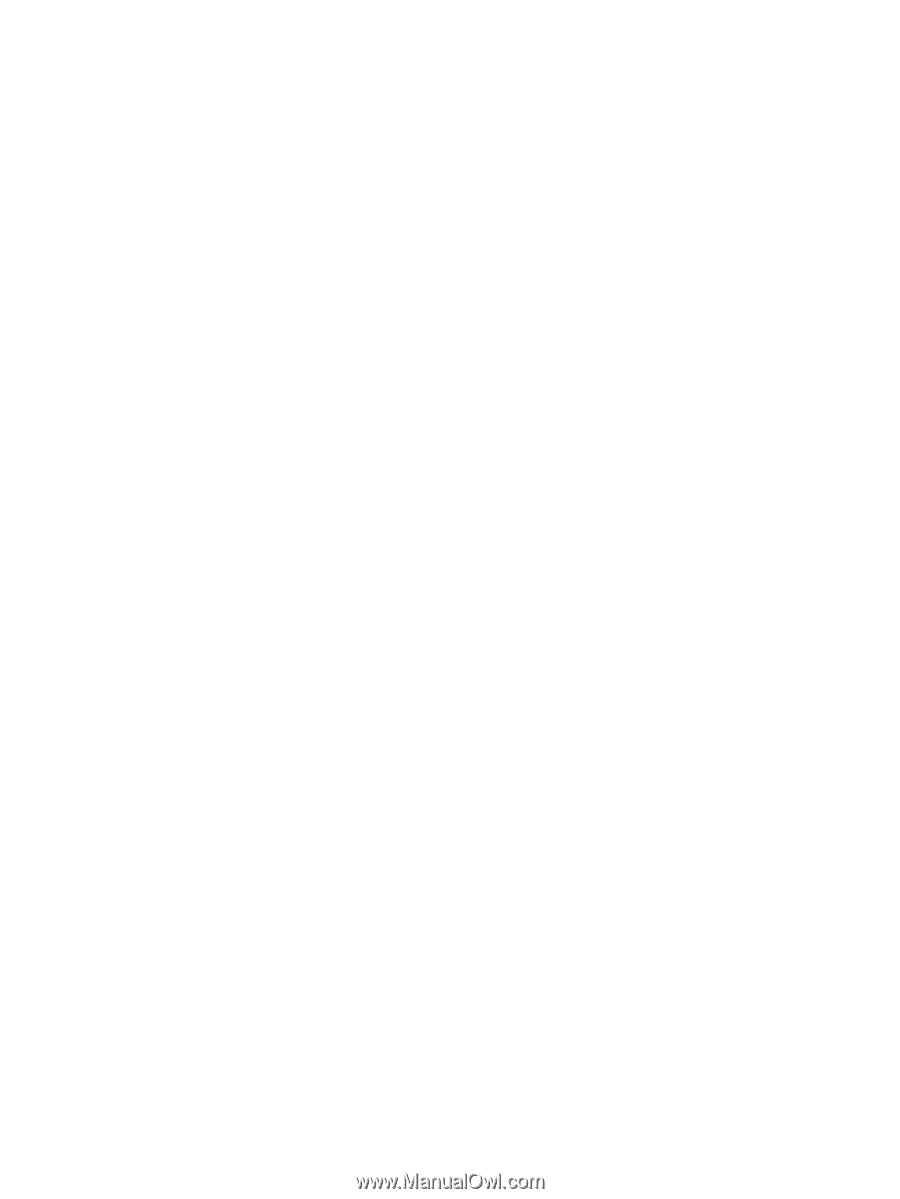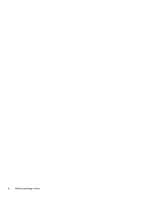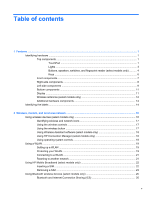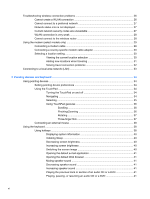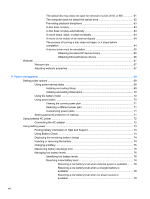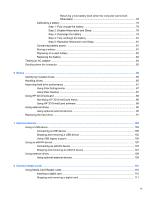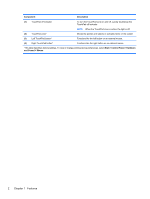Resolving a low battery level when the computer cannot exit
Hibernation
.......................................................................................
78
Calibrating a battery
...........................................................................................................
78
Step 1: Fully charge the battery
........................................................................
78
Step 2: Disable Hibernation and Sleep
.............................................................
79
Step 3: Discharge the battery
............................................................................
79
Step 4: Fully recharge the battery
.....................................................................
81
Step 5: Reenable Hibernation and Sleep
..........................................................
81
Conserving battery power
..................................................................................................
81
Storing a battery
................................................................................................................
81
Disposing of a used battery
...............................................................................................
82
Replacing the battery
.........................................................................................................
82
Testing an AC adapter
.......................................................................................................................
83
Shutting down the computer
...............................................................................................................
83
6
Drives
.............................................................................................................................................................
85
Identifying installed drives
..................................................................................................................
85
Handling drives
...................................................................................................................................
85
Improving hard drive performance
.....................................................................................................
87
Using Disk Defragmenter
...................................................................................................
87
Using Disk Cleanup
...........................................................................................................
87
Using HP 3D DriveGuard
...................................................................................................................
88
Identifying HP 3D DriveGuard status
.................................................................................
88
Using HP 3D DriveGuard software
....................................................................................
89
Using external drives
..........................................................................................................................
90
Using optional external devices
.........................................................................................
90
Replacing the hard drive
....................................................................................................................
91
7
External devices
..........................................................................................................................................
105
Using a USB device
.........................................................................................................................
105
Connecting a USB device
................................................................................................
105
Stopping and removing a USB device
.............................................................................
105
Using USB legacy support
...............................................................................................
106
Using an eSATA device
...................................................................................................................
107
Connecting an eSATA device
..........................................................................................
107
Stopping and removing an eSATA device
.......................................................................
107
Using external drives
........................................................................................................................
109
Using optional external devices
.......................................................................................
109
8
External media cards
..................................................................................................................................
110
Using Media Card Reader cards
......................................................................................................
110
Inserting a digital card
......................................................................................................
110
Stopping and removing a digital card
..............................................................................
111
ix