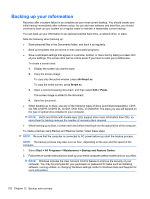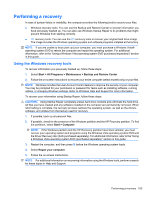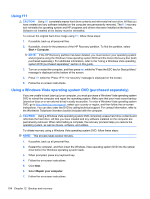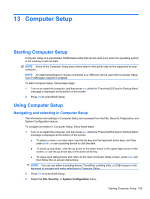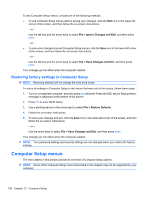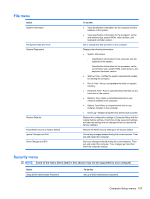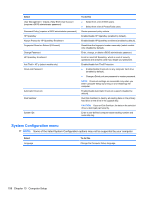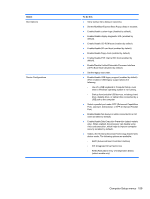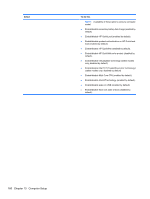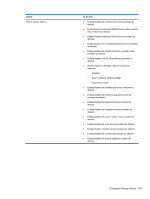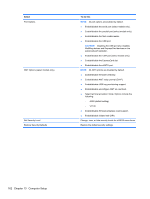HP ProBook 4525s HP ProBook Notebook PC User Guide - Windows Vista - Page 169
File menu, Security menu - bios password reset
 |
View all HP ProBook 4525s manuals
Add to My Manuals
Save this manual to your list of manuals |
Page 169 highlights
File menu Select System Information Set System Date and Time System Diagnostics Restore Defaults Reset BIOS security to factory default Ignore Changes and Exit Save Changes and Exit To do this ● View identification information for the computer and the batteries in the system. ● View specification information for the processor, cache and memory size, system ROM, video revision, and keyboard controller version. Set or change the date and time on the computer. Displays the following information: ● System Information ◦ Identification information for the computer and the batteries in the system. ◦ Specification information for the processor, cache and memory size, system ROM, video revision, and keyboard controller version. ● Start-up Test-Verifies the system components needed for starting the computer. ● Run-In Test-Runs a comprehensive check on system memory. ● Hard Disk Test-Runs a comprehensive self-test on any hard drive in the system. ● Memory Test-Runs a comprehensive test on any memory installed in the computer. ● Battery Test-Runs a comprehensive test on any batteries installed in the computer. ● Error Log-Displays a log file if any errors have occurred. Replace the configuration settings in Computer Setup with the original factory settings. (Hard drive mode, password settings, and security settings are not changed when you restore the factory settings.) Restore the BIOS security settings to the factory default. Cancel any changes entered during the current session. Then exit and restart the computer. Save any changes entered during the current session. Then exit and restart the computer. Your changes go into effect when the computer restarts. Security menu NOTE: Some of the menu items listed in this section may not be supported by your computer. Select Setup BIOS Administrator Password To do this Set up a BIOS administrator password. Computer Setup menus 157